In addition to the Galaxy S21 series smartphones, Samsung offers excellent hardware and software installation. Leading processors (Snapdragon 888, Exynos 2100) provide a powerful smartphone experience. On the other hand, the newest Android 11 and One UI 3.1 offer a lot of new features.
“Always On Display” is one of the popular features among all smartphone users. The AOD lets users access some important functions of their smartphone such as date, time, battery, and notification even when the device is locked. AOD consumes minor battery power and allows users to take the advantage of this feature without worrying about battery life.
“Join our channel on Telegram”
Samsung Galaxy S21, S21+, and S21 Ultra also have the Always On Display feature. It allows the S21 users to view missed calls and message alerts, check the time and date, view other customized information, and more without unlocking their device.
Here’s how to enable “Always On Display” in Galaxy S21 phones running One UI 3.1:
- From Settings, tap Lock screen >> Always On Display.
- Now, tap on the Toggle to enable the AOD.
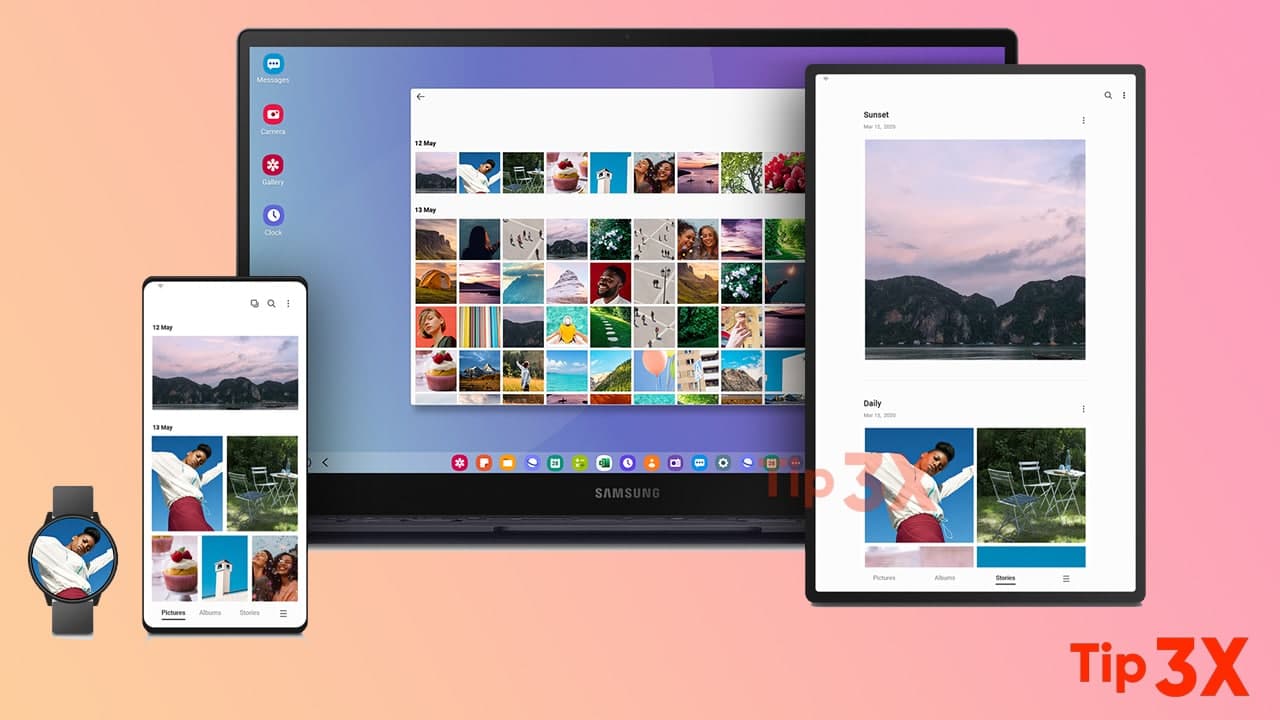
After enabling AOD, set the following options:
- Choose when to show a clock and notifications on the screen when your device is not in use:
- Tap to show for 10 seconds, Show always, or Show as scheduled.
- Clock style:
- Change the style and color options for the clock on the Lock screen and Always-on Display.
- Show music information:
- Show music details when the FaceWidgets music controller is in use.
- Screen orientation:
- Display the AOD in portrait or landscape mode.
- Auto brightness:
- Automatically adjust the brightness of Always On Display.
- About Always On Display:
- View the current software version and license
Always On Display themes:
Here’s how to apply custom themes for Always On Display.
- From the Home screen, touch and hold the screen, and tap Themes > AODs.
- Tap an AOD to preview and download it to My Always On Displays.
- Tap Navigation drawer > My stuff > AODs to see downloaded themes.
- Tap an AOD, and then tap Apply.











