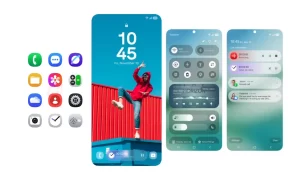Samsung’s smartwatch, Galaxy Watch comes with favorite features in a new and unique design. It provides you particular health alerts when you need them. The smartwatch is a super customizable smart band. It offers users the toughness of stainless steel or lightweight aluminum body design.
Additionally, it offers a standalone running analysis and can provide a variety of detailed metrics, such as asymmetry, regularity, stiffness, vertical oscillation, ground contact time, to help you improve performance and reduce injury.
“Join our channel on Telegram”
Samsung Galaxy Watches also takes care of your health with different types of functionalities such as the “Detect Fall” AKA fall detection feature. This feature is first introduced with Galaxy Watch 3 and then it expanded to Galaxy Watch Active 2 via an OTA update.
Talking of Fall Detection, it is designed to automatically detects active falls with their enhanced accelerometer, sending an SOS message to your emergency contact with your location as well as allow you to call your Emergency contacts.
The Fall Detection ensures that no matter your custom choice, you can find an important guide for managing your routines and taking control over your health with a smartwatch that you need.
This feature cannot detect all falls. Intense physical activity can trigger the Fall Detection feature Sending SOS calls and messages requires network connection and smartphone pairing.
It aimed for fitness and wellness purposes only and is not intended for use in the analysis of a disease or other conditions. Using the Samsung Health app with any Galaxy Watch requires signup and pairing with your compatible smartphone. The Fall Detection must be switched on and your Location must be enabled to share with your Emergency contact.
The following below guide ensures that you have paired your Galaxy Watch to your compatible smartphone, check out our guide Pair a device with the Galaxy Wearable app for step-by-step instructions.

Also, the guide below will help you to learn how to set up the Fall Detection function on your Galaxy Watch 3 and Galaxy Watch Active 2.
- Launch the Galaxy Wearable app icon Galaxy Wearable app
- Tap on SOS
- Toggle on Detect falls
- Tap on Create contact or Select from Contacts
- Choose Emergency contact to add
- Once set up you can view your Emergency contacts, Make SOS calls to and choose to enable Send SOSes to your selected Emergency contact.
Note: After a fall, your watch will alert you for 60 seconds with a popup, sound, and vibration. You can cancel the alert or swipe to send SOSes right away. If you don’t respond for 60 seconds, an SOS message will be sent to your Emergency Contacts.