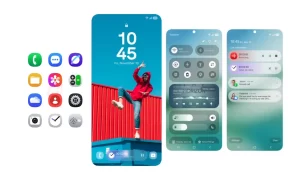Huawei EMUI 11 comes with a lot of new features and users of this latest version of the EMUI have made sure to take full advantage of its features and optimizations.
According to the changelog, EMUI 11 has the latest smart always-on display, better multi-screen collaboration, improved multi-window multitasking, new user interface animations, and more.
“Join our channel on Telegram”
However, a feature called game space can help increase your gameplay performance and reduce game rage. Keep all games in one place to reduce stress and keep the home screen clean and tidy.

To use the Game Space, you’ll first need to enable it from the Settings:
To enable Game Space to go to:
- Open Settings
- Apps
- AppAssistant
- Tap Game Space
Then open the Game Space:
Following the opening, you’ll see a number of options, including:
- Game Acceleration
- Uninterrupted Gaming
- Mistouch prevention
- Disable knuckle gestures
- Brightness lock
All of these features work perfectly according to their names.
You’ll also have options to connect peripheral including external controllers to get a better view of the connection.
Once started the feature automatically initializes all of the installed games and fetches their listings. Also, you can open the Game Space from the home screen icon once it’s installed successfully.
By pushing the Discover games option, you can access all of the games on the AppGallery and download them according to your preference.