When the phone is trying to load a web page or send a text message, staring at the progress bar can be frustrating. If this happens in a location where you can usually get reliable service, it will be even more frustrating.
Personally, I am really annoyed when it takes too long to refresh my emails or send messages, all because of the difficulty of my data connection.
The proven method is to turn on the airplane mode, wait a few seconds, and then turn it off, which helps. But this does not always work. If it does not work, you need to take more severe measures, such as removing the SIM card or resetting the network settings.
Before reaching this point, we hope to provide the best troubleshooting steps to make your phone run at its best performance from simple to extreme.
Toggle Airplane mode: Switching the phone connection is the fastest and easiest way to try and solve signal problems.
Android: You can swipe down from the top of the screen to view the “Quick Settings” panel. Tap the airplane icon and wait for the phone to completely disconnect its Wi-Fi and cellular network connections. It will not happen immediately, so please wait 30 seconds and then tap the airplane mode icon again.
iPhone: Open the control center-iPhone X series users can swipe down from the upper right corner, and older iPhone models can swipe up from the bottom of the screen and tap the airplane mode icon. It will turn orange when enabled. Likewise, please wait one minute before turning it off.
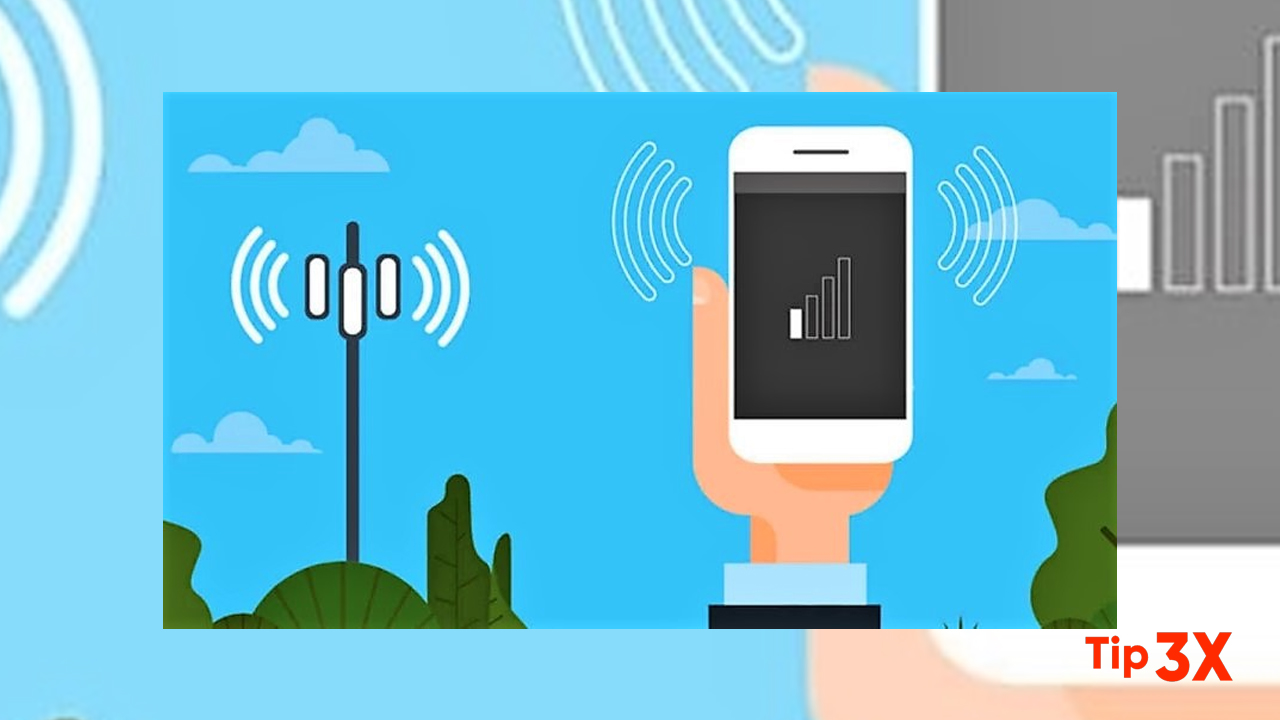
Restart your phone: Our phone is a microcomputer, just like a computer, and sometimes you can solve the problem by restarting it.
Android: Press and hold the power button, or press and hold the power button and the volume down key (depending on your Android phone) until the menu appears on the screen, and then select restart.
If your phone does not provide a restart option, press and hold the power button until the screen turns black, then turn it back on. You can also turn off your phone through the settings menu (look for the Gear icon.)
iPhone: If your iPhone has a home button, you can press and hold the “Sleep/Wake” button until the power slider is displayed. Drag the slider to the right. After powering off the device, press and hold the “Sleep/Wake” button until you see the Apple logo.
iPhone X series users will need to hold down the side button and the volume up or down buttons at the same time. Eventually, the same power slider will be displayed. Swipe to the right to turn off the phone. After turning off the phone, press and hold the side button until you see the Apple logo.
Remove your SIM card: Another troubleshooting step to try is to remove the SIM card with the phone turned on, and then put it back in the phone. You need to use the SIM card tool (usually included in the phone box) or an unfolded paper clip to remove the SIM card tray from the phone.
All phones: Take out the SIM card, check if it is damaged, insert it into the SIM tray correctly, and then put it back in the phone.
eSIM: For phones with eSIM, you don’t need to delete anything. The best way is to restart the phone.
Tips just for your iPhone: Apple’s signal problem troubleshooting support page has some of the techniques mentioned above, but it also highlights two things to try, which are specific to the iPhone.
Check carrier settings: If you have been using your iPhone for a while, you may see an alert, even for a short time, it may be that your carrier settings are up to date. These updates can help the iPhone optimize connectivity.
To force iPhone to check for carrier settings updates, open “Settings”> “General”> “About” on your phone. If an update is available, you will be prompted to install it.
Reset the network settings: Sometimes, all you need is a neat dial that can solve an annoying problem. Apple recommends trying to refresh the phone’s network settings.
But please note that resetting network settings will also reset all saved Wi-Fi passwords, VPN connections, and any custom APN settings for operators that require additional settings.
If you are satisfied, go to Settings>General>Reset>Reset network settings. Confirm your choice and your phone will restart. Remember to reconnect the phone to your home and use the Wi-Fi network.
Contact your carrier:Sometimes, all you need is a neat dial that can solve an annoying problem. Apple recommends trying to refresh the phone’s network settings.
But please note that resetting network settings will also reset all saved Wi-Fi passwords, VPN connections, and any custom APN settings for operators that require additional settings.
If you are satisfied, go to Settings>General>Reset>Reset network settings. Confirm your choice and your phone will restart. Remember to reconnect the phone to your home and use the Wi-Fi network.
Sometimes, newly discovered signal problems may be caused by damage to your mobile phone or SIM card. After trying to resolve these issues, please contact your carrier to begin troubleshooting, this is the next best step to resolve poor signal.
If all else fails, try this: If after completing all of our troubleshooting steps (including contacting your carrier to resolve your choices), but you are still struggling to maintain a good signal status, please try using a booster.
The signal booster receives the same cellular signal used by the operator and then amplifies it enough to cover the entire room or the entire house.
It’s been a while since we reviewed all signal boosters, but we have seen Wilson Electronics’ boosters consistently fulfill their promise of increased signal.
The only disadvantage is cost. Wilson has three different home boosters, with prices ranging from $399 for a single room to $999 for the entire family. To be clear, we did not specifically test these models. Wilson offers a 30-day money-back guarantee and a two-year warranty (if you have any questions).
After the signal problem is resolved, it is easy to use your phone as a mobile hotspot for a backup connection, but there are a few things you need to know. If you are looking for iPhone-specific tips and tricks, check out our iOS 14 guides. For Android lovers, we have provided some tips to help you make the most of Android 11.








