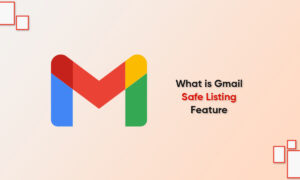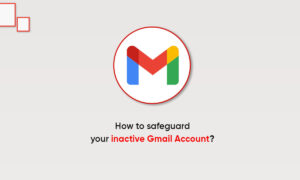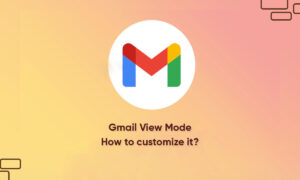A clean and tidy Gmail inbox is everyone’s dream. It brings you a feeling of being at home and free. However, many users have been struggling to keep their Gmail inbox tidy and often encounter difficulties in organizing important and relevant emails. Although there are many solutions, we will focus on the five best tips to keep your Gmail inbox clean.
Before you start, you must remember that keeping your inbox clean is a never-ending continuous effort. However, you can implement some suggestions and suggest that we simplify certain tasks.
Here are the best tips to keep your Gmail inbox clean on desktop and mobile devices.
1. USE MAIL CATEGORIES
While adding labels to your existing emails is helpful, you can also control the emails you receive before they come in. How? By categorizing email.
To create categories, use the steps below.
Step 1: In your Gmail account, go to the Settings icon and click See all settings.
Step 2: On the Inbox tab, tick all of the categories you want to show on your page. Remember, though, that your inbox type must be set to default.
It’s worth noting that while you can choose which categories are visible, you can’t create new ones.
2. CREATE EMAIL LABELS
By default, most emails are in the inbox, and most of them are important. When you use email categories, many emails end up in your main inbox.
In Gmail, you can use the help of labels to automatically organize the emails you receive. You can follow the steps below.
Step 1: Open Gmail in a browser and sign in to your Gmail account.
Step 2: Click on the ‘Create new label’ button on the sidebar.
Step 3: Enter the name you want to give it and select if you want a particular label to appear under another one.
Step 4: Repeat this process for all labels you create.
When you’ve created different labels, it’s a good idea to start applying labels to relevant emails. Then, you can decide which are essential and the ones you can discard.
3. AUTOMATICALLY FORWARD EMAILS
If you don’t want to keep all your emails in one place, they will be automatically forwarded and sent back to another account. This way, you don’t have to worry about storing or deleting these emails.
To forward emails automatically, you need to log in to your Gmail account and follow the steps below.
Step 1: Go to the Settings icon and choose to see all settings.
Step 2: Go to Forwarding and POP/IMAP.
Step 3: Select Add forwarding address and type in the email you want to forward to.
Step 4: Confirm the other email address that you want to have emails forwarded to it.
4. MUTE EMAIL CONVERSATIONS
With the rise of instant messaging services, most conversations via email are no longer necessary. But in some cases, you may find yourself copying yourself to irrelevant discussions in your Gmail inbox.
When you can ask others to remove it from the thread, they can’t say yes. Therefore, you can master and use the mute option yourself.
To mute a conversation on Gmail, you can follow the steps below.
Step 1: Open the Gmail app on your phone.
Step 2: When your inbox loads, hold on to the conversation you want to mute.
Step 3: Once the email is highlighted in blue with a tick next to it, go to the three dots in the top right-hand corner.
Step 4: Select Mute from the list of options.
Step 5: Your conversation will now be muted.
5. USE FILTERS
Using filters is the best way to keep your Gmail inbox clean. In short, filters allow you to choose how to handle certain emails you receive.
Consider choosing to delete them, archive them automatically, or mark them as read to keep your Gmail inbox clean.
To use filters in Gmail, follow the steps below.
Step 1: Log into your Gmail account on your desktop.
Step 2: Go to the Settings icon, and click on See all settings. Then, go to Filters and Blocked Addresses.
Step 3: Type in the email address or search terms you want to display, and press create a filter.
Step 4: Choose what you want to happen when these messages come in.
Step 5: Select Create Filter.
You can also override the filters for important messages. To do this, you must follow the steps above to obtain filters and blocked addresses.
Once you get there and open the “Filter” tab, you can always mark it as important, or you can add it to the label.
KEEP YOUR GMAIL INBOX CLEAN
If you don’t know what to do, keeping your Gmail inbox clean is frustrating. But there are many tools in the application itself that can help you achieve it.
After trying all these tips, remember to clean your inbox regularly instead of waiting for clutter to accumulate.