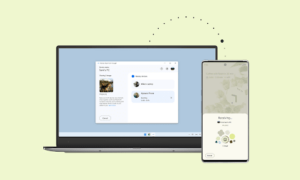With so many applications installed on the phone, a series of notifications will surely confuse us. It is difficult to determine which app sent what notifications and what was important. To make life easier, I use different notification sounds for each application. Hope to know how to keep different notification sounds for different applications on Android phones and tablets.
Using different notification sounds is different from the default sound, which will appear in different situations. Just like when you are cooking, driving, or doing similar activities, you don’t want or can’t touch your phone.
Let’s see how to change the default ringtone and keep a different notification ringtone for the Android application.
METHOD 1: FROM PHONE SETTINGS
Android 8.0 Oreo changed the way with notifications channels that allow setting app notifications for apps individually. That said, the setting to change the default app tone is buried deep inside the settings.
Here are the steps to help you in changing the default notification sound of any Android app.
Step 1: Open Settings on your phone and go to Apps & notifications, Installed Apps, or Manage apps depending on the option available.
Step 2: Under All apps, tap on the app whose notification tone you want to change. Let’s go with WhatsApp as an example. Tap on WhatsApp.
Step 3: Tap on Notifications under WhatsApp. If you are on an earlier Android version, you will get the Default sound or Sound option. Tap on it to change the tone.
However, on phones running Android 8.0 Oreo and higher, you will see various notification channels or categories. For example, you will see categories such as group notifications and message notifications under WhatsApp notifications. You will notice that the notification category usually has a toggle switch and a straight bar in front of it.
So, tap on the Message Notifications text to reveal more settings.
Then tap on Advanced followed by Sound. Assign a different notification tone for WhatsApp messages from individual contacts. You can customize other settings related to notifications on this screen as well.
Similarly, you can set a different tone for WhatsApp group messages by clicking on the group information category channel. For other applications, you will see categories based on that application. To change the default notification sound, tap the notification category to display the sound settings.
Use the same steps to change the default tone for other apps. Let’s take another example of the Gmail app.
How to Set Different Notification Tone for Different Gmail Accounts on Android
Some users add multiple Gmail accounts to their phones for various reasons. These accounts can be professional accounts or personal accounts. A separate email notification sound for each account will help distinguish the importance of emails.
Step 1: Open Settings and go to Apps or Installed apps.
Step 2: Tap on Gmail under All apps.
Step 3: Tap on Notifications. You will be greeted by various notification channels categorized by your Gmail account. Tap on the Email or Mail text under your Gmail account whose notification tone you want to change.
Step 4: Tap on Advanced under the Notification category to reveal more options. Tap on Sound. Choose a tone that you want to use. Check other Gmail notification settings that you should customize.
How to Change Messages Notification Sound on Android
To change the text tone, go to “Settings”> “Applications”. Tap the “Messages” app, and the notification will appear. Depending on the manufacturer, you will see different notification categories. Click on Available Messages or General Messages (depending on the available options). Next, click Advanced after the sound. Change the pitch.
Change the default notification sound of the application android 17
On dual-SIM phones, you will see SIM 1 and SIM 2 notification categories below the notification. Tap the desired SIM card, and then go to “Advanced”> “Sound” to change the notification sound.
METHOD 2: FROM APP SETTINGS
Some Android applications provide built-in settings to change the default notification sound. Therefore, you can also customize the notification sound inside the app. If your application allows, you can also customize the notification tone for personal contacts.
Suppose you want to change the ringtone on your phone. To do this, open your default phone application. Click the three-dot icon at the top. Choose settings.
Tap on Sounds & vibration or something similar such as Call alerts/Ringtones. Tap on Ringtone and choose a new ringtone.
Similarly, if you want to customize the WhatsApp notification sound, please open the WhatsApp settings from the app. Go to Notification Here, you will see notification options for individual and group information. Tap the notification sound to change the sound.
In some applications, when you tap the notification settings, it will take you to the notification screen, and you will see if you have passed “Phone Settings”> “Applications”> “(application name)”> “Notifications”. In this case, please click the notification category, as shown in Method 1 above, to change the default alert tone.
HEY GOOGLE
Even though Google tries to simplify things, it actually makes it difficult to find certain settings. Need a deeper understanding of the settings to change the default notification sound.