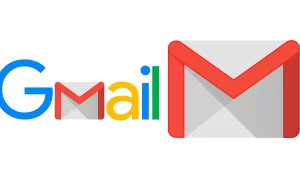When was the last time your Android phone had difficulty entering recovery mode? For those who don’t know, Android Recovery (or Recovery Mode) is an advanced service or troubleshooting mode dedicated to solving complex system problems, installing custom ROMs, formatting Android devices, etc.
If you are unable to launch Android Recovery or have difficulty navigating the recovery menu on your device, you should check out the reliable and reliable solutions that have been compiled in this guide.
You may be struggling for various reasons and cannot get the Android recovery mode on your device. You can do this in a different way than device-specific (ie, boot to recovery state). In addition, hardware complexity may also make your smartphone unrecoverable.
Whatever the problem, please read through the troubleshooting solutions in the next section. We discussed the main combinations of booting in recovery mode and how to fix common Android recovery errors.
USE THE CORRECT KEY COMBINATION
Although Android phones are more versatile than iOS models, you will find relatively similar steps in the general process, such as taking a screenshot, rebooting, or entering recovery mode.
Okay, many Android devices have different key combinations to boot into recovery mode. This is because the phones sold by Android phone manufacturers have various hardware and software customizations. Fortunately, the process of starting a recovery mode is not very difficult.
Listed below are some common combinations of booting an Android phone or tablet into recovery mode.
- Power button + Home button + Volume Up — some Samsung devices with physical home buttons.
- Power button + Volume Down — Huawei, HTC, LG, OnePlus, Pixel, Oppo, etc.
- Power button + Volume Up — some Nokia, Xiaomi, smartphones.
- Power button + Volume Up + Volume Down — Nexus phones.
You should visit the phone or tablet manufacturer’s website to learn the exact details of the key combination or contact their support center for assistance.
CHARGE DEVICE
Before attempting to put your phone or tablet into recovery mode, you should charge it at least 80% of its battery power. This is because some mobile phone manufacturers prevent it from entering recovery mode when the battery is less than 50%. Even if you try, the selected device battery may show few warnings on the screen.
Generally, some devices may not display such warnings and abruptly shut down in the recovery mode-you don’t want to do this because it can make your phone soft. Therefore, if the proper combination is used, it must be juiced to at least 80% before entering the recovery mode.
PLUG DEVICE TO A POWER SOURCE
Nokia 6.1 Plus is my secondary smartphone. Recently, I needed to boot the device into recovery mode to install the update, but no attempt was made. It is fully charged (up to 100%), I used the correct key combination, but I cannot start the recovery.
If your Nokia smartphone won’t boot into Recovery Mode despite using the correct key sequence, plug it into a power source and wait for the battery or charging icon to appear on the screen. Now try the Recovery Mode key combination again. You could also try this for another Android smartphone brandS.
FIX NO COMMAND ERROR IN RECOVERY MODE
Is there an Android logo with a No Command error message on your phone’s screen when you boot into Recovery Mode? This happens occasionally, and it is quite easy to fix. All you have to do is wait for about 5 seconds and click the Power button + Volume Up + Volume Down simultaneously.
If the error still exists on the screen, press and hold or click the power + volume up + volume down buttons until the error disappears. There is no fixed frequency/rate, this key combination can eliminate errors. Tap the three buttons to solve the problem during the first test on our test device. You may need to spend more energy.
GET TO THE ROOT
If the recovery mode still does not work on Android smartphones, you should contact an authorized technician or contact the manufacturer’s support center. Due to hardware damage, some internal components may have problems. We suspect that there is a problem with your phone’s power button or volume keys. If so, you must fix them before you can start the recovery mode (using the key combination).