Over time, you may experience slower startup times on Windows-powered computers. In order to solve this problem, the new Windows 10 operating system provides a “quick start” option, which can speed up the startup time, thereby starting and loading the desktop faster than the traditional process.
When enabled, this feature combines the hibernation and shutdown processes to speed up the startup time. If you are taking longer to start up on your Windows 10 computer, here is a step-by-step process on how to enable it.
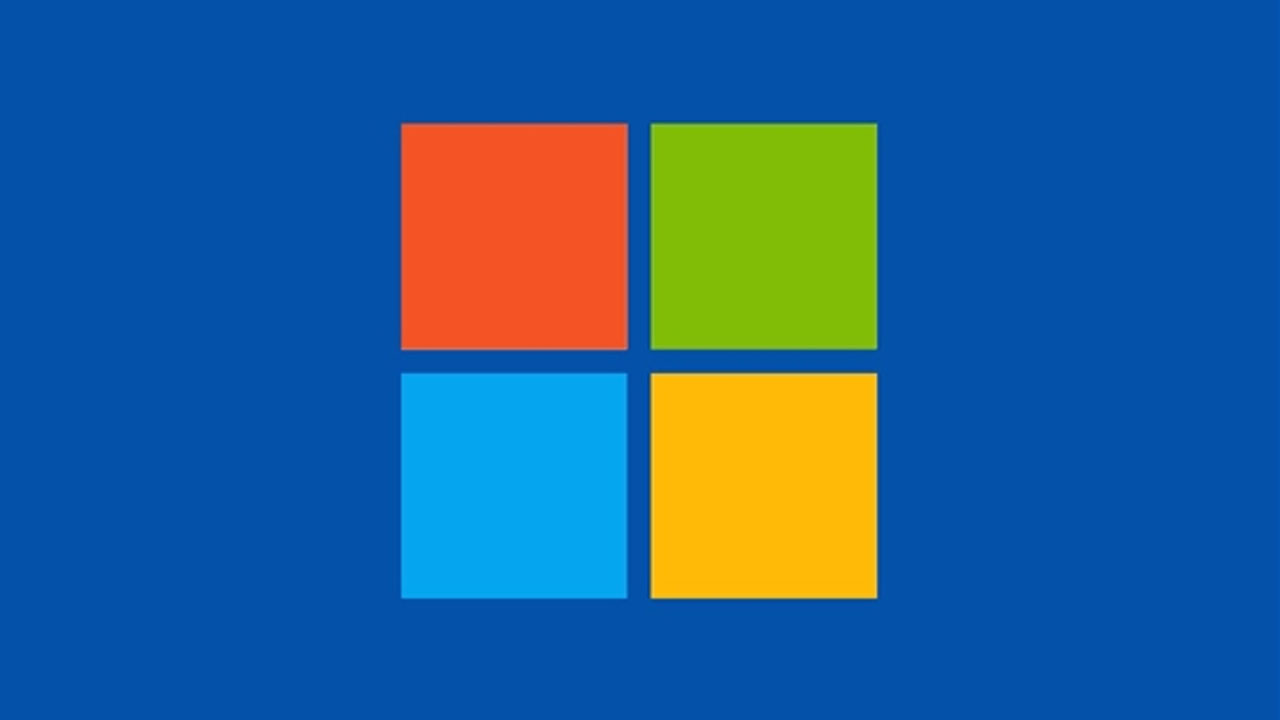 How to enable fast startup in Windows 10:
How to enable fast startup in Windows 10:
Step 1: Open the “Settings” application on your computer, and then click “Power and Sleep” in it.
Step 2: Now, under the “Related Settings” section, click the “Additional Power Settings” option in the right pane.
Step 3: Here, click the “Choose what the power button does” option. You will find it in the left navigation pane.
Step 4: After that, click on the “Change currently available settings” option.
Step 5: Under the “Shutdown Settings” section, select the “Enable Fast Startup” option.
After completing all these steps, the next time you start your computer, you will notice that the startup time is faster compared to the earlier startup time.
You can also check our other Windows guides to improve your experience by customizing the operating system as needed. We also introduced many guides related to macOS and Chromebook.














