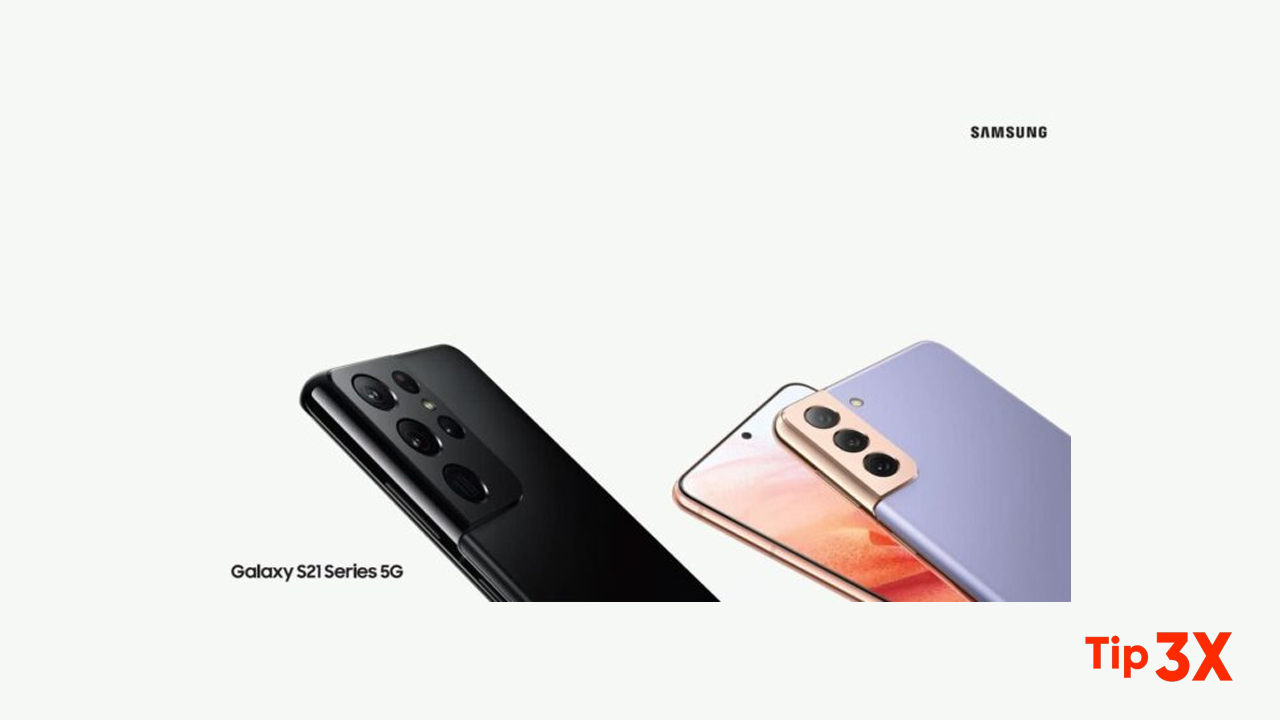In the Samsung Galaxy S21 series, Emergency mode enables you to extend your device’s standby time when you are in an emergency situation and you want your device to conserve power for as long as possible.
Moreover, When this mode is activated, the screen’s brightness will decrease and some of the device’s functionality will be limited in order to conserve your battery’s charge. The home screen will be changed to a black theme to reduce battery consumption.
You will be able to use the Phone app to make a call to a specified contact and also to make emergency calls. You can also turn on the flash, sound alarms, and send your location information to others in a message.
STEPS:
Emergency mode:
To save battery power, Emergency mode:
• Restricts application usage to only essential applications and those you select.
• Turns off connectivity features and Mobile data when the screen is off.
Activate Emergency mode
To activate Emergency mode:
1. Press and hold the Side and Volume down keys at the same time.
2. Tap Emergency mode.
• When accessing for the first time, read and accept the terms and conditions.
3. Tap Turn on.
Emergency mode features
- While in Emergency mode, only the following apps and features are available on the
Home screen. Options may vary by carrier. - Estimated battery life: Displays estimated remaining battery charge time based on
current battery charge and usage. - Flashlight: Use the device’s flash as a steady source of light.
- Emergency alarm: Sound an audible siren.
- Phone: Launch the call screen.
- Share/Message my location: Send your location information to your emergency
contacts. - Internet: Launch the web browser.
- Chrome: Launch the Google web browser.
- Emergency call: Dial the emergency telephone number (for example, 911). This kind
of the call can be made even without activated service. - More options:
– Turn off Emergency mode: Disable Emergency mode and return to
standard mode.
– Edit: Add or remove apps from the screen.
– Emergency contacts: Manage your medical profile and ICE (In Case of
Emergency) group contacts.
– Settings: Configure the available settings. Only a limited number of settings are
enabled in Emergency mode. - Turn off Emergency mode
When the emergency mode is turned off, the device returns to standard mode. - Tap More options, and tap Turn off Emergency mode.