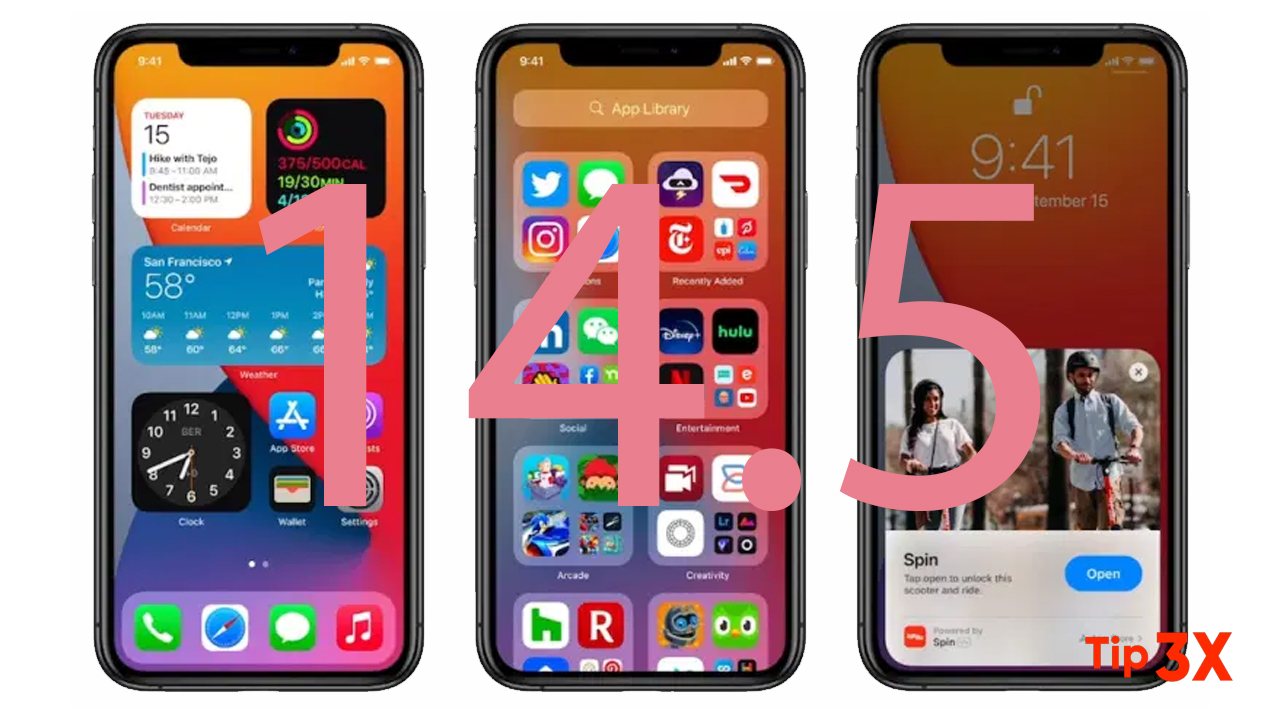On iOS 14.5 and later, Apple has added a Waze-like feature to its native Maps app, which can notify you of accidents, hazards, and speed checks along the route when you get the route.
In iOS 14.5, Apple Maps copies a popular key feature from Waze. It will use real drivers to crowdsource road accidents, speed traps, and other traffic hazards, just like its main competitors can. There’s now a dedicated button in Maps to report something, available both on the phone and in CarPlay — simple, but effective.
You can also report accidents, speed traps, and hazards with your voice and Siri — a crucial feature gave that nobody should be taking their eyes off the road to fiddle with their iPhone.
In iOS 14.5 Beta, a feature that appeared in the map was data, but it was not explicitly cut into the finals. In the beta version, the iOS “Location Services” menu mentions that when you launch certain applications at a point of interest or business point, they will send encrypted information anonymously, and the “Map” application can use this information to determine How many people are on a site at a time of day.
Apple Maps crowdsourcing accidents (and speed traps) in iOS 14.5
Driving on public roads can throw up all sorts of hazards, but if you’re given prior warning then you can be better prepared to deal with them. Apple recognizes this, which is why it allows you to report incidents in Maps for the benefit of other users. If you see something dangerous on your route that you want to warn others about, you can do so by following the steps below.
Note that the Report feature described here is also available through CarPlay, which should make it easier to report an incident when you’re driving when ideally you shouldn’t be interacting with your phone.
How to Report Speed Checks and Traffic Incidents in Apple Maps
- In Apple’s Maps app, enter an address in the input field and select a route.
- Choose Go and start your journey.
- If you come across a hazard, accident, or speed check, bring up the options card by tapping the chevron icon in the bottom-left corner of the screen.
- Tap the Report button in the menu card, then tap Accident, Hazard, or Speed Check. Alternately, say “Hey Siri, there’s an [accident/hazard/speed check]” and Siri will send in a report to Apple Maps.