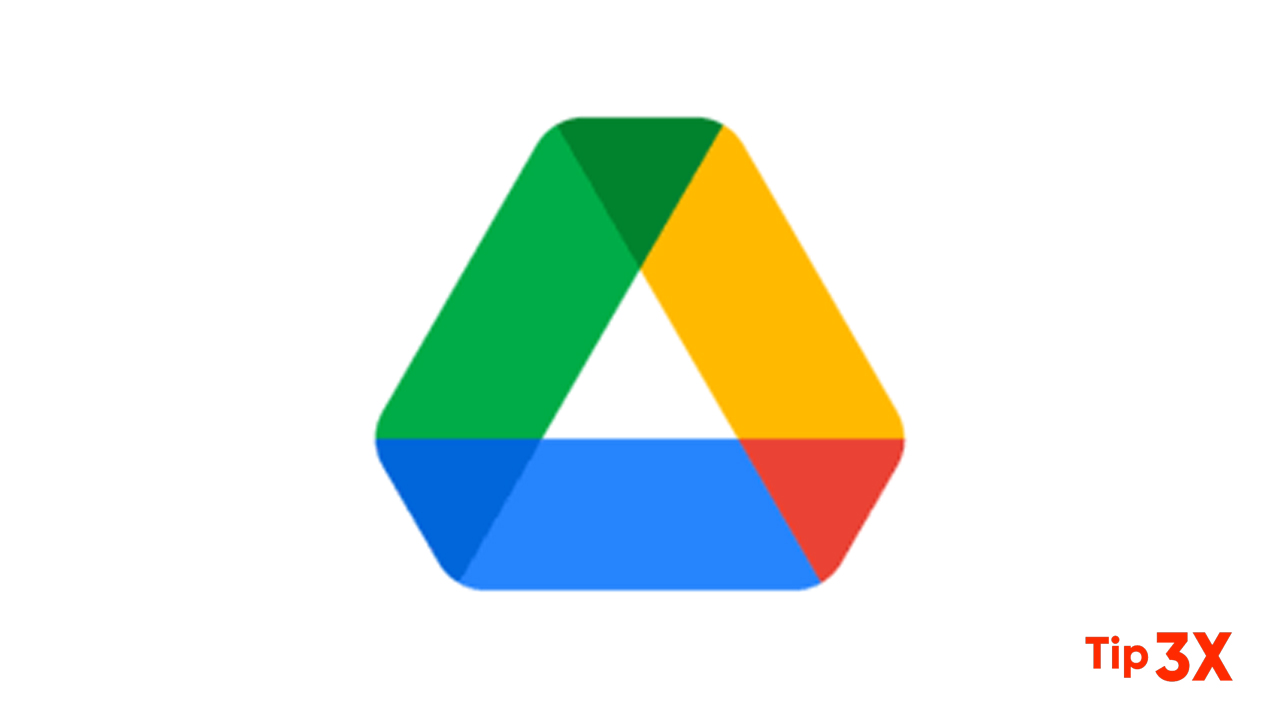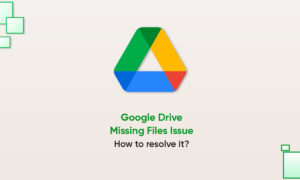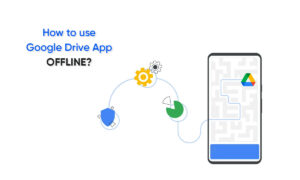Google Drive is an immensely popular cloud storage service that lets you save various files to the cloud and then access them from your smartphone, tablet, or computer. It comes pre-installed on most new Android phones, and you’ve already got an account if you’ve ever used Gmail.
However, Google One is basically a subscription service, which offers more storage to you across Google Drive, Gmail, and Google Photos. Apart from extra storage, you also get exclusive benefits.
Besides, If you don’t want to spend on the subscription, you already have 15GB of free storage considering you have a Google account. But, if you are an Android phone user, you know that filing up 15GB of storage space doesn’t take time. You might already be using Google Drive to backup your data, but in case you don’t know, check below.
How to back up data with Google Drive?
Step 1: Just to System and head to Backup. The same option is also available in Settings > Google > Backup. You will also find the backup option in the Drive app.
Step 2: In the Backup section, turn on “Back up to Google Drive.” Here you will see your account name and how long it’s been since the last backup. If you think that your Android phone data hasn’t been backed up for a long time, you can tap on the “Back up now” button to manually start a backup.
Note: If you back up photos or videos using the Google Photos app, then note that they are not in the original resolution, but are somewhat compressed. If you want to store your photos in their original resolution, you will have to use the Google One app.
How to backup your Android phone using Google One?
Step 1: You need to install the Google One app and open it.
Step 2: Log in to your associated Google account and follow the instructions.
Step 3: You now need to tap on the “Back up now” button. The app shows you how much storage space you have used.