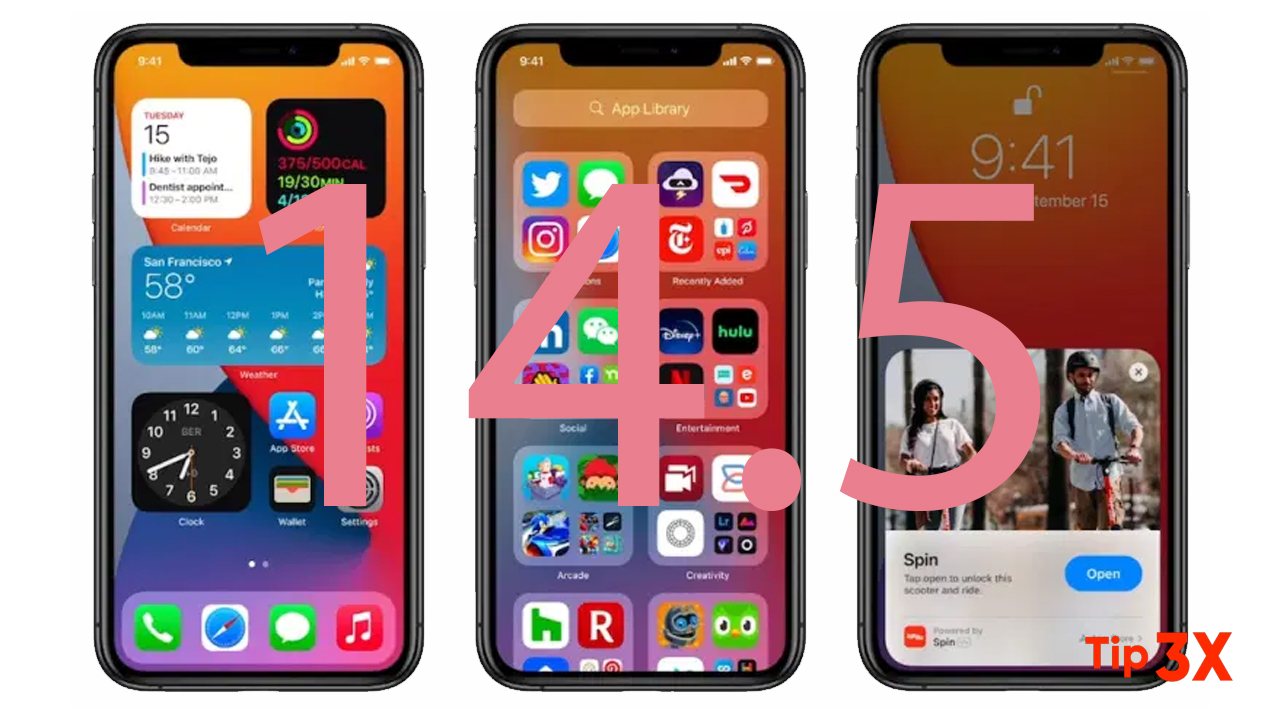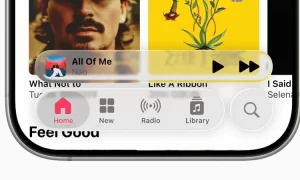The Apple iOS 14.5 software update for iPhone and iPad is now available worldwide and brings some key features, including more voice options for Siri. Thanks to the new update, compared with the previous two standards, users can now choose from four Siri tones.
Moreover, with iOS 14.5, Siri no longer has a default voice, allowing users to choose the voice that speaks to them when they first set up their device, and in English, users can now select more diverse voice options.
To change the default Siri voice, make sure to download and install the latest iOS 14.5 update. To check for the update, head to the General tab in Settings and then click on the Software Update update. Here, users should see the iOS 14.5 update as it has started rolling out globally.
How to change Siri voice in iOS 14.5
- The first step is to make sure you are running iOS 14.5 or iPadOS 14.5 OS. To check, head to Settings > General > About. The version your device is running will be shown in the Software Version section.
- For those not on iOS 14.5, the software version can be downloaded from Settings > General > Software Update. Click on the Download and Install option.
- To change Siri’s voice, head to Settings, then the Siri & Search option. Click on the Siri Voice option.
- Select “American” from the list of Variety.
- Here, you should find four voice options for Siri. Choose the voice option that you’d like Siri to use after previewing them.