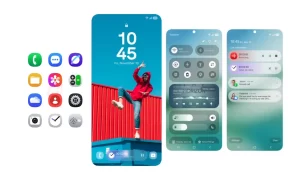Nowadays, many high-end mobile phones have 120 Hz or even 90 Hz screens, but one thing is that they don’t say so, and users accept it. These phones can switch between two to three refresh rates from the normal 60Hz to the fastest 120Hz.
Samsung, however, believes it can do better and has developed a new Adaptive Frequency screen that can go a lot lower, helping the Galaxy Note 20 Ultra 5G and future 5G phones more battery in the long run.
Besides, supporting 90 to 120 Hz refresh rates has become the new fad in smartphones, offering not only fluid graphics and smooth scrolling of pages but also the semblance of responsive user interfaces.
How to adjust the refresh rate
You can choose between an adaptive refresh rate and a standard refresh rate of 120Hz and 60Hz. If you select the standard refresh rate, the battery life may be longer. Therefore, it is recommended to use the standard refresh rate under normal conditions to save battery power.
Step1. On the Settings screen, tap Display and then select Motion smoothness.
Step2. Choose your desired option.