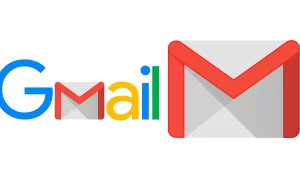With so many devices that people use on a daily basis, wanting to connect them with each other seems the most natural thing to do. Depending on the combination of devices you have, this can be a pretty straightforward task. Unfortunately, some device combinations might require more effort.
Such is the case if you want to mirror your Android device to a computer. Although this might seem like an obvious feature, it actually is not. Luckily, there are ways you can do this, and once you install all the necessary apps, the process becomes a piece of cake.
Preparing Your Android Device for Mirroring
Before you start mirroring your Android to a desktop computer or laptop, you need to set a couple of options on your mobile device.
- Open Settings on your Android device.
- Scroll to the bottom and tap About phone.
- Tap Build number five times in a row.
- You might have to confirm this action by entering your preferred security method. That can be a PIN, pattern, or fingerprint scan.
- With that done, you will see the notification that you have successfully enabled the Developer Mode on your device.
How to Mirror an Android Phone to a Windows PC
By far the best and most simple of the available apps is scrcpy. Although it only allows for a wired connection, it is super simple to use. You can download it on GitHub, one of the most popular online services for developers. To do so, follow the steps below.
- Open a web browser on your computer then go to the scrcpy page on GitHub.
- Scroll down to the Get the App section.
- In the Windows subsection, you will see the download link for the .zip archive. It looks something like this: scrcpy-win64-v1.16.zip. Of course, the last few numbers will depend on the version that is currently available.
- Click the link to download the .zip file.
Once the file downloads, it is time to extract it.
- Open the folder where you have downloaded the scrcpy .zip file.
- Right-click the file then click Extract files…
- The Extract Compressed (Zipped) Folders window appears. Click Browse to choose the destination for the extracted files. You can also create a new folder dedicated to the scrcpy app. Once you choose the location, you can also tick the Show extracted files when complete checkbox, simply for convenience.
- Now you can navigate to the location where you want the files to appear.
- Double-click the adb.exe file to install Android ADB tools. This is done in the background, so you will not see any feedback on the screen when the installation completes. It usually takes Windows about a second or two to complete this action.