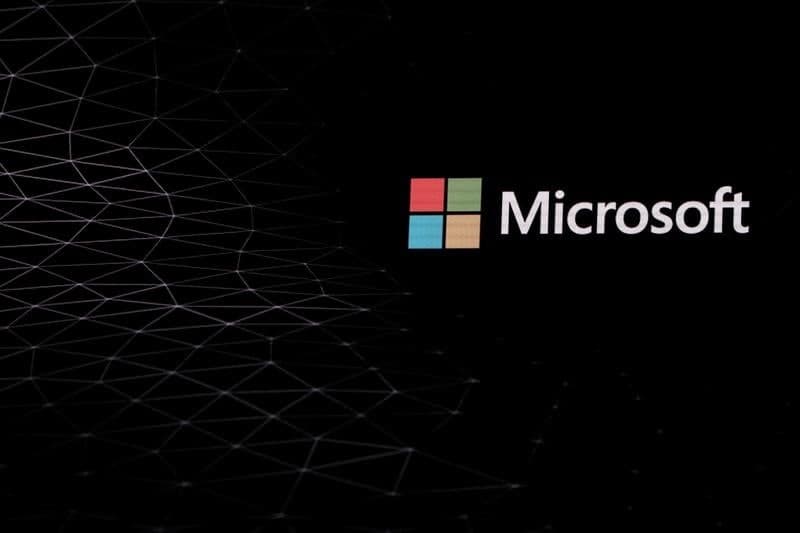Microsoft Word is one of the easiest word processors to use. However, when sharing files or important documents (such as bills, etc.), most users tend to convert their Word documents to PDF files so that all parties can view them in the same way.
This helps in saving the formatting as well as makes the files more mobile device-friendly. Any document can be easily converted from Microsoft Word file to PDF file from within Microsoft Word itself.
Steps on How to convert a Word file to PDF file offline on a desktop computer
- Simply open the document you want to convert, and then click the “File” tab.
- On the second screen select Save As from the list on the left.
- On the Save As screen select where you would like the file to be saved whether on OneDrive, This PC, specific folder.
- Next, click on the dropdown arrow on the right side of the ‘“Save as type” box, and select “PDF (*.pdf)” from the dropdown menu.
- You can also change the filename while saving the document and then click the “Save” button.
- Once you save the PDF, you’ll be returned to your Word document, and the new PDF will open automatically in your default PDF viewer.