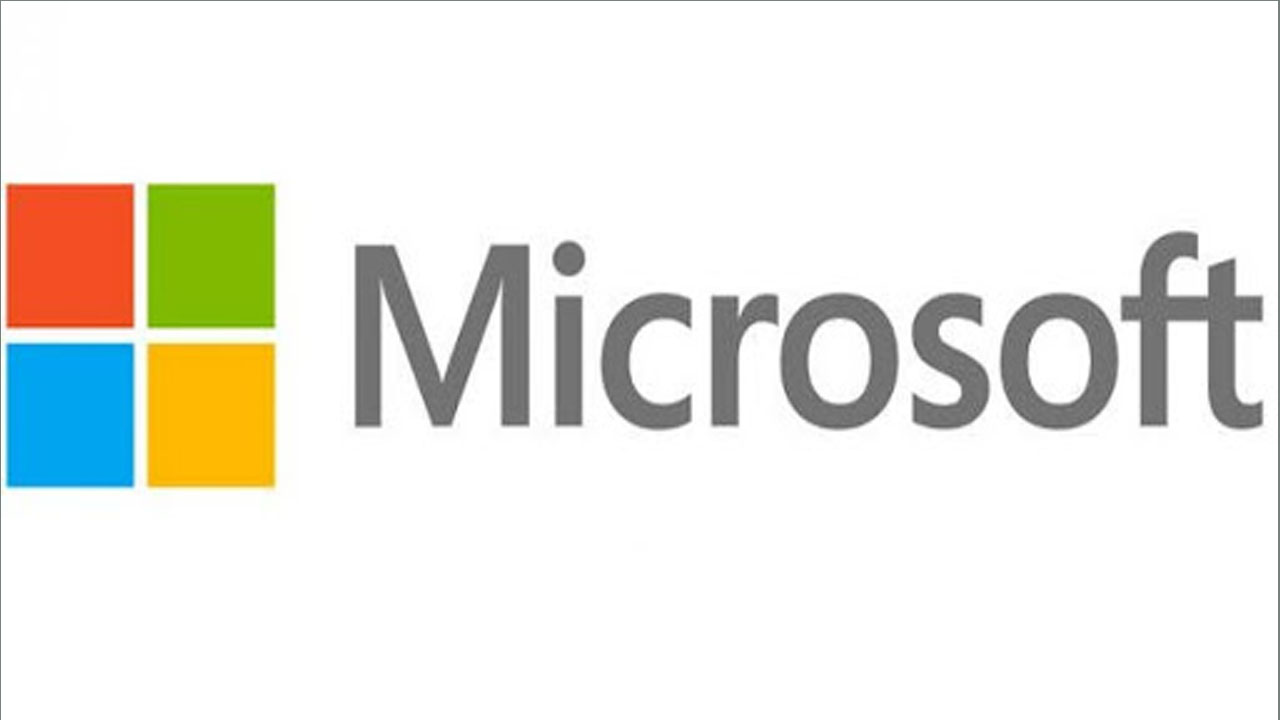As companies embrace remote work, you can say that video conferencing is the key moment. However, this is not just a “moment.” Even if the world begins to adapt to the new normal, remote labor is likely to still exist. According to a Gartner survey, 41% of employees now plan to do at least part-time jobs, compared with 30% last year.
Going forward, we predict video conferencing will become a permanent fixture for most businesses. What this entails is a very large number of people not only changing the way they work but also transforming the way they communicate and collaborate.
Besides, the Teams is Microsoft’s holistic collaboration platform within Microsoft used for chats, meetings, calls, and events. It is as easy to use as it is powerful. Nevertheless, we could all use a little brushing up on the settings from time to time.
How To Share A Video With Audio In Microsoft Teams
One important thing to know is that Microsoft Teams doesn’t play videos with audio by default on a Windows PC. Here’s how to change that:
- Log in to Microsoft Teams.
- Access the online meeting.
- In the online meeting, click on the “Share” icon.
- In the meeting controls, you will see a sentence “Include system audio” with a little box next to it.
- Click on the box to turn on the system audio.