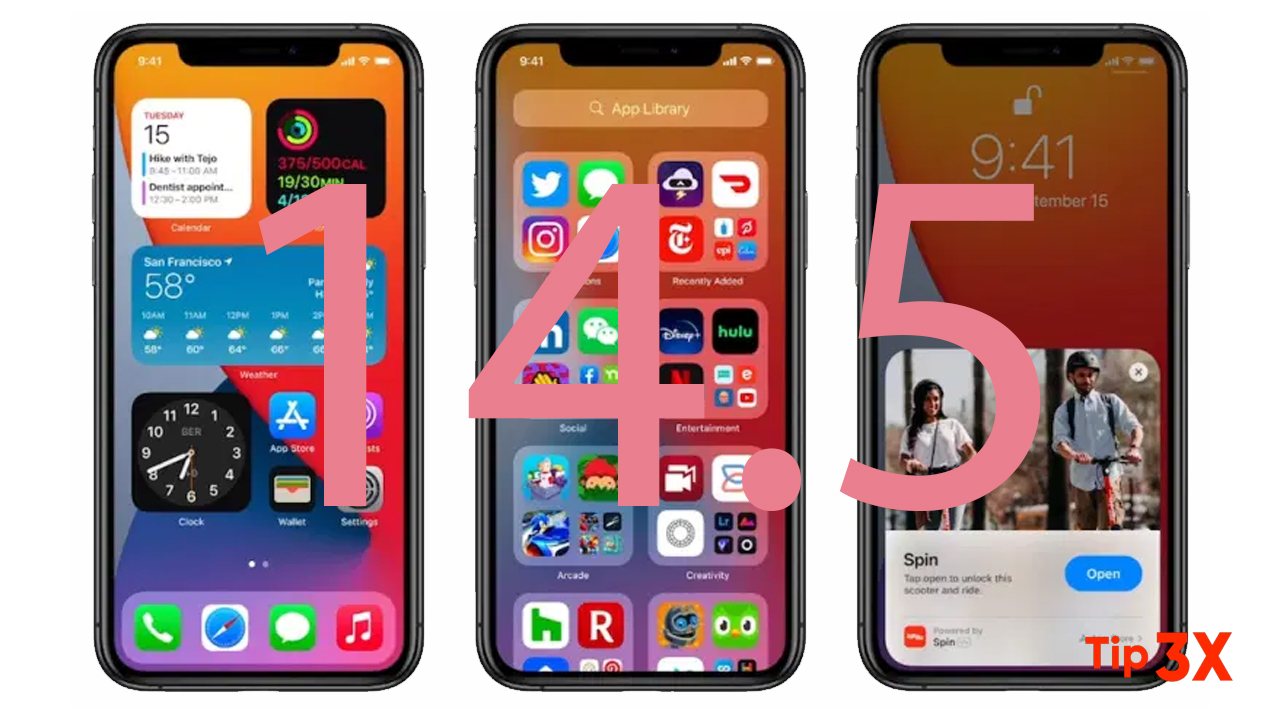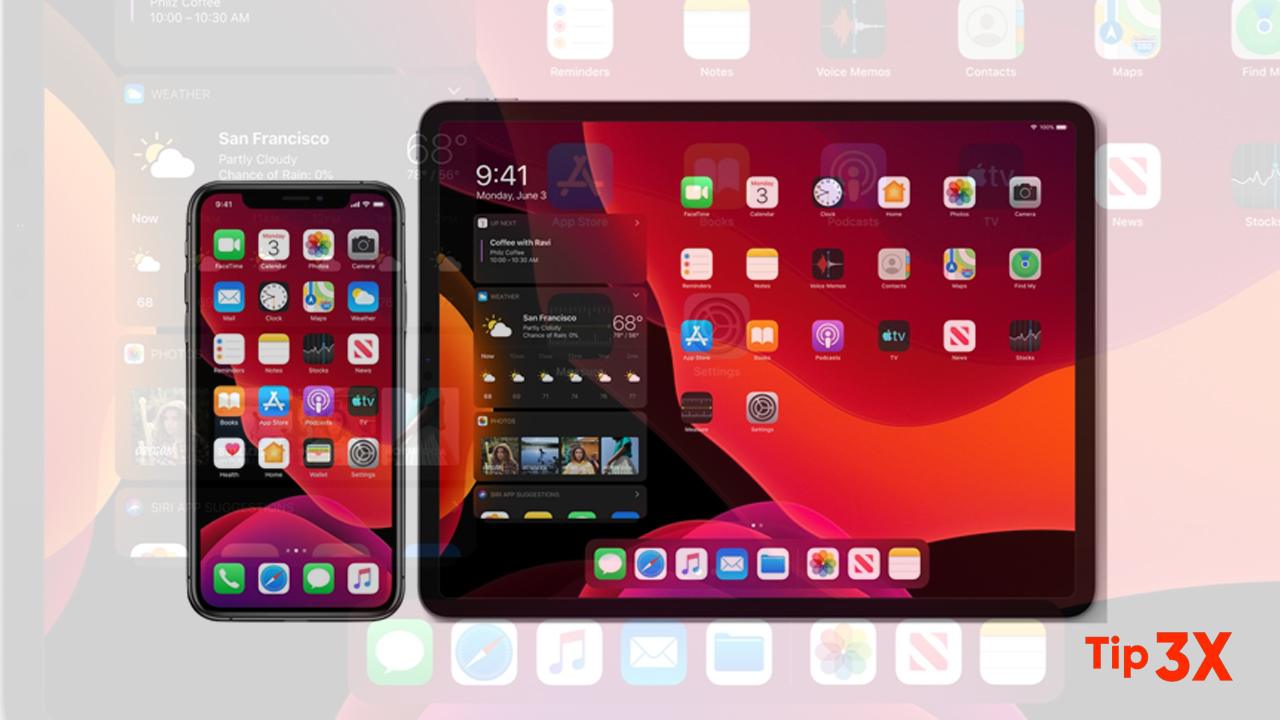Apple AirTag marks the company’s entry into the Bluetooth item tracker segment, and it rivals the likes of Tile Pro, Galaxy SmartTag, and others.
However, A Redditor recently stumbled upon a developer mode in the Find My app, by chance. To experience it yourself, here’s how you can enable Apple AirTag’s hidden developer mode on your iPhone.
Enable Developer Mode for Apple AirTag
Before Apple decides to patch the Find My app, here are the steps you need to follow to activate the AirTag developer mode:
Note: You need to be using an iPhone with the U1 chip to access the Precision Finding feature to use this feature. That means you can only enable AirTag’s developer mode on iPhone 11 and iPhone 12 series devices.
Steps to turn on AirTag’s Developer Menu
- Open the Find My app on your iPhone.
- Navigate to the ‘Items’ tab from the bottom navigation bar.
- Now, select one of the AirTags from the list, and tap on the ‘Find Nearby’ button.
- Next up, you need to tap five times on the name of your AirTag (for example, Erny’s Keys in this case) at the top left corner to activate the developer mode.
- You should now see a bunch of data, along with sliders to adjust the background color, the dot animation for Precision Finding, battery saver settings, and more.
So, if you already ordered the AirTag and are using it to track your wallet or keys, now you are ready to go ahead and tinker with the AirTag developer mode in the Find My app.