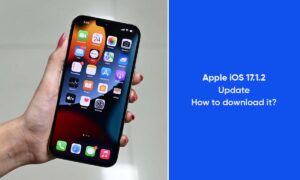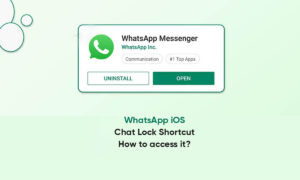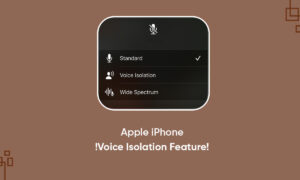Apple hasn’t had a sound SMS filtering feature for years. Nevertheless, with the release of iOS 14, the company finally brought in some helpful new features to the iPhone that will counter the messaging issues.
In this article, we will be discussing the methods, you can use to block, filter, and report text messages in iOS 14.
Block messages from a specific person or number
- In a Messages conversation, tap the name or number at the top of the conversation, then tap the More Info button at the top right.
- Tap info.
- Scroll down, then tap Block this Caller.
To view and manage your list of blocked contacts and phone numbers, go to Settings > Messages > Blocked Contacts. See the Apple Support article Block phone numbers, contacts, and emails on your iPhone, iPad, or iPod touch.
Filter iMessage messages from unknown senders
Filtering messages from unknown senders turn off iMessage notifications from senders who aren’t in your contacts and sorts the messages into the Unknown Senders tab in the Messages list.
- Go to Settings > Messages.
- Turn on Filter Unknown Senders.
Note: You canʼt open any links in a message from an unknown sender until you add the sender to your contacts or reply to the message.
Report spam or junk messages
With iMessage, a message you receive from someone who isn’t saved in your contacts might be identified as possible spam or junk. You can report these messages to Apple.
- In the message, tap Report Junk,
- then tap Delete and Report Junk.
The sender’s information and the message are sent to Apple, and the message is permanently deleted from your device.
Note: Reporting junk or spam doesn’t prevent the sender from sending messages, but you can block the number to stop receiving them.
To report spam or junk messages you receive with SMS or MMS, contact your carrier.