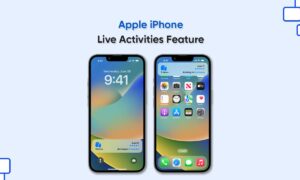Have you ever wondered why high-end devices such as the iPhone do not have a built-in recording application? Call recording usually occurs on one end without the knowledge and/or permission of the caller on the other party. This violates Apple’s privacy policy, stating that they do not support any processes.
Nevertheless, if you know how to record calls on iPhone without the app, it might come in handy in times of emergency, for example, if you’re receiving threats over the phone.
If you use an external app, you only need to make sure it is compatible with your phone and operating system. For other methods, there are some requirements to fulfill:
- You need to have iOS 9.0 or higher,
- For one of the methods, you will be using your voicemail – so make sure that your voicemail inbox is not full,
- Ensure that your carrier and regional laws allow you to record calls. Carriers that have a strict policy against recording calls might not let you use voicemail for this purpose,
- Disable the Call Waiting feature on your phone. Use the following steps:
- Go to Settings,
- Select Phone,
- You will see an option, Call Waiting – tap on it,
- Look at the switch key beside Call Waiting – if it is already disabled (bar colored white), no need to do anything. If the bar is green that means it is enabled. Tap on the switch to disable the feature.
How To Record Without Using An App
Use another device
One of the easiest methods to records calls is by using a separate recording device. Follow these steps:
- Make the call you wish to record,
- From your dial screen, turn on the speaker while the call is ongoing,
- Use another device (laptop, phone, tablet, recorder, etc.) to record the conversation.
Use your voicemail inbox
This is another method to record a phone call without an app. Follow these steps:
- Make the call you want to record,
- On your call screen, you will see several options, tap the “add call” button,
- You will be directed to your contacts list – select your number from it,
- Tap the dial button to confirm this addition. Doing this will add your voice box to the call.
- When you reach the voice-box, wait for the ‘beep’ after which it starts recording,
- Then you will see an option “merge” on your call screen – tap on it,
- This will merge your calls and turn them into a regular conference. Since at one end, you have your voicemail number, the entire conversation will be recorded as an inbox message.
Once the call is over, you will find the recording in your voicemail inbox. It is best to save it somewhere else so that you can access it whenever you want. So next, what you need to do is:
- Open the Phone app on your iPhone,
- Select the Voicemail feature from the bottom,
- Then tap on “share”,
- Then, send it to your e-mail or save it to your computer.