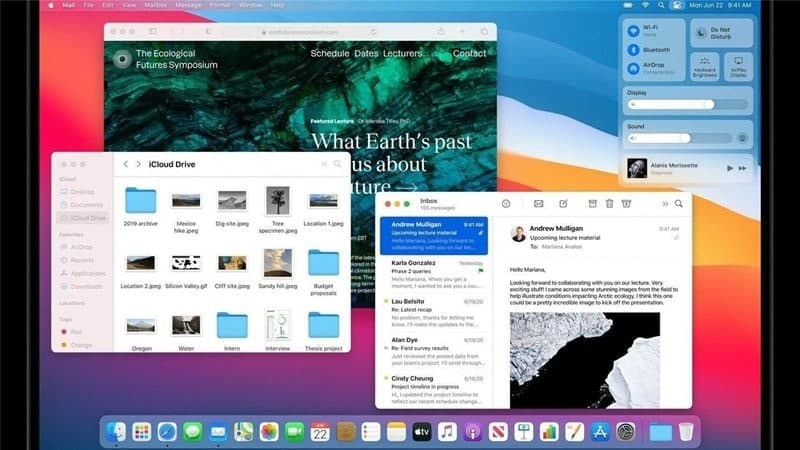The Mac-powered system uses iCloud Drive to synchronize desktop and document folders between all of your connected Apple devices. However, the problem is that the free storage space on iCloud is very inadequate.
If the feature of syncing the desktop and documents folder to the iCloud Drive is enabled on your device and you want to disable it, then here is a step-by-step guide for the same using System Prefere.
Steps to disable desktop & documents Sync with iCloud
Step 1: Open the “System Preferences” on your computer. For this, click the Apple icon on your device in the top-left corner and choose the option from the menu.
Step 2: Now, click on the “Apple ID” beside your Profile.
Step 3: You will now see a list of options under the “Apps on this Mac using iCloud.” There, hover on “iCloud Drive” and click on the “Options” button
Step 4: Now, uncheck the box for the option “Desktop & Documents” folder to disable syncing contents of those folders over iCloud
Step 5: You will now get a pop-up window. Click the “Turn Off” button on that window.
Step 6: After, click on the “Done” button to save the settings.
Now, you will not see a pop-up window that states that iCloud won’t delete or automatically move the contents of your Documents and Desktop folders in iCloud. Besides, you can manually move the files back to your Mac or delete them yourself.