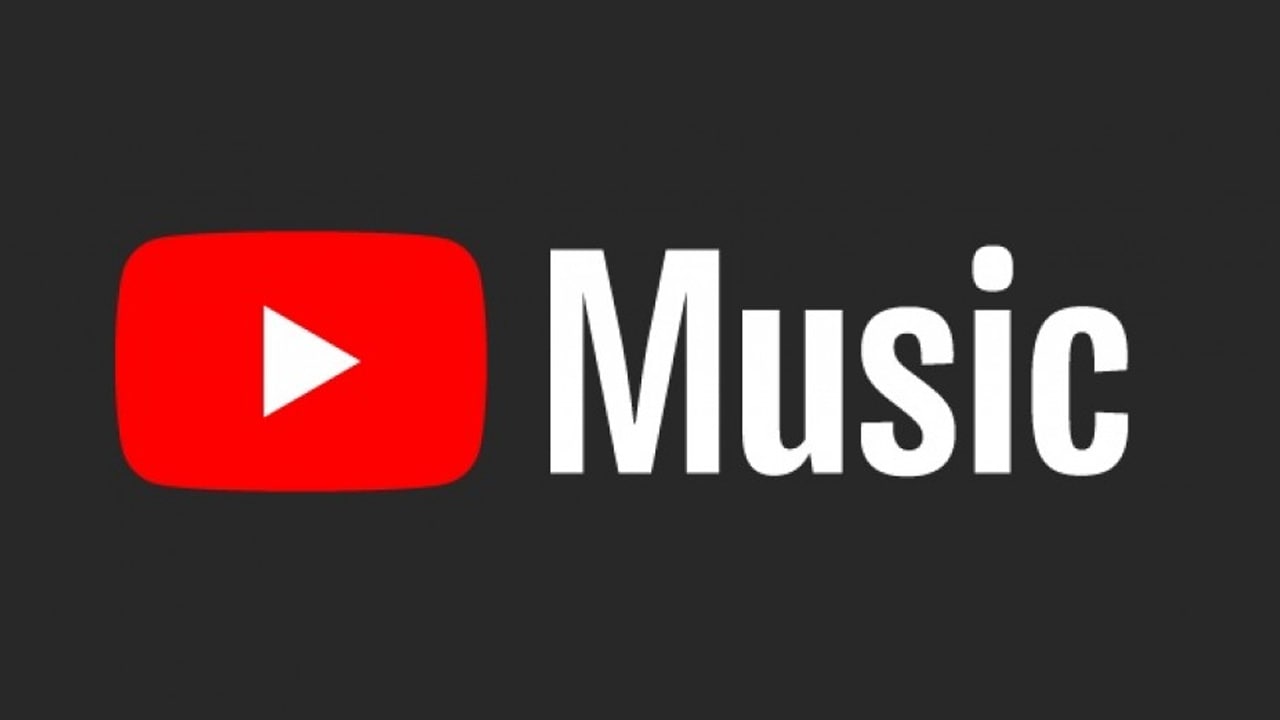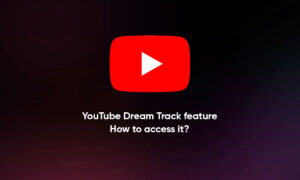YouTube’s consumption is the highest in the world today. From toddlers to watching children’s videos to adult cooking, fashion, travel, spirituality, etc. cooking videos, the video content consumes a lot of data, and if you set the default video quality to high, So be prepared to complete the data quickly.
In the most recent update, YouTube also includes 4k and 8k video quality, and if your device supports it, we can expect to run out of data quality. To make sure that you save your data, YouTube has an option to set your Default Video or Picture Quality or Data Saver which plays Videos on a default setting which you have selected instead of in Auto.
Steps to Change Default Video Playback Quality for YouTube:
- Launch YouTube Video Application on your smartphone
- Now tap on your profile picture and then Go to Settings
- Hereafter the latest update, you can see the Option “Video Quality Preferences” below autoplay, tap on it.
- If you do not find this option, you need to go to “General” – Here you can see the option – “Limit Mobile Data Usage” tap on it to turn on the toggle switch.
- If you are in Video Quality Preferences you will be seeing the following options Auto (recommended) Higher picture Quality, Data Saver under Mobile Networks, and on Wi-Fi.
- Select any one of the options, (Auto for Wi-Fi and Data Saver for Mobile Networks)
There is no option to choose a particular Video quality as default 4K, 1080p, 720p, etc, as different videos have different upload qualities. So you can select Auto which changes the Video Quality depending on your Wi-Fi or Mobile network speeds.