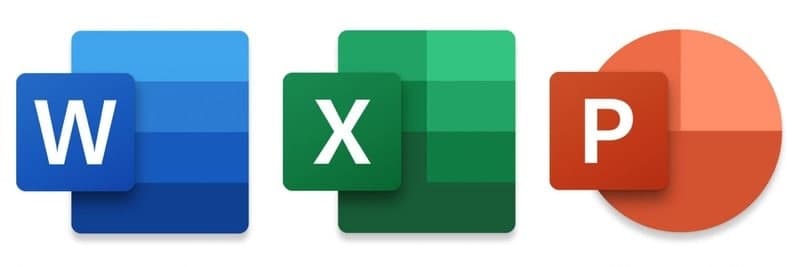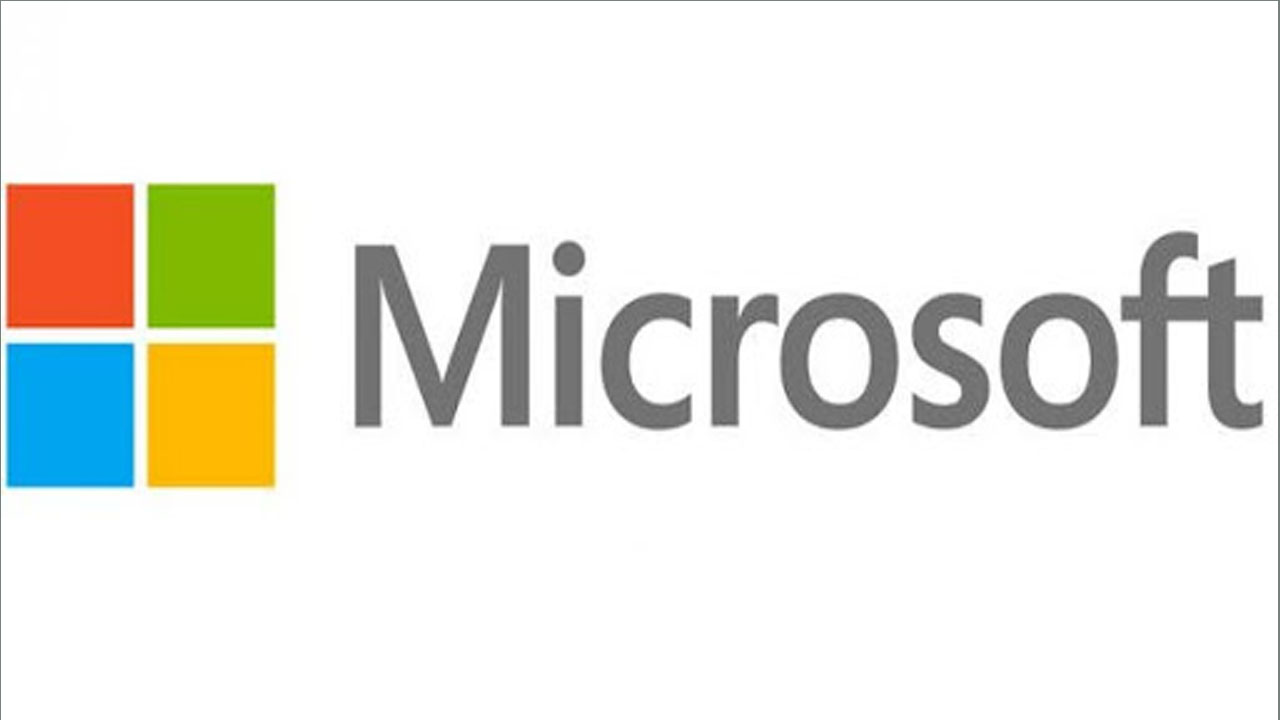When you want to collect information on the Internet on your computer by copying the content of the page to a Word file. However, when copying and pasting it into a Word file as a document, the copied document has a lot of blank lines.
Moreover, if done delete the extra white line takes a lot of time. There are many ways to remove blank lines from the text, files, and documents depending on the computer and software program you’re using.
In addition to removing blank lines, you can also replace blank lines with other text and perform other text manipulations from any computer or device.
STEPS:
- Select the whole text to delete blank lines -> press Ctrl + H or go to Home tab -> Editing -> Replace
- The dialog box appears, select the Replace tab, then type the content:
– Find What section:: p p
– Replace section: ^ p
- To do so, replace multiple blank lines with 1 line.
- Next, click Replace All to replace all blank lines in your text or click Replace to replace each position one by one
- The dialog box press Yes to continue the process of replacing blank lines
- After replacing the blank lines, the dialog box informing the total number of positions that have been replaced, click OK to continue
Continue to press Ctrl + H to delete all remaining left blank lines:
– Find What section:: p
– Replace Section: leave blank.
- Similarly, click Replace All to replace
- The dialog box notifies the total number of locations that have been replaced
As a result, you have deleted the entire blank line (blank line) in your text, no matter how many extra blank lines.