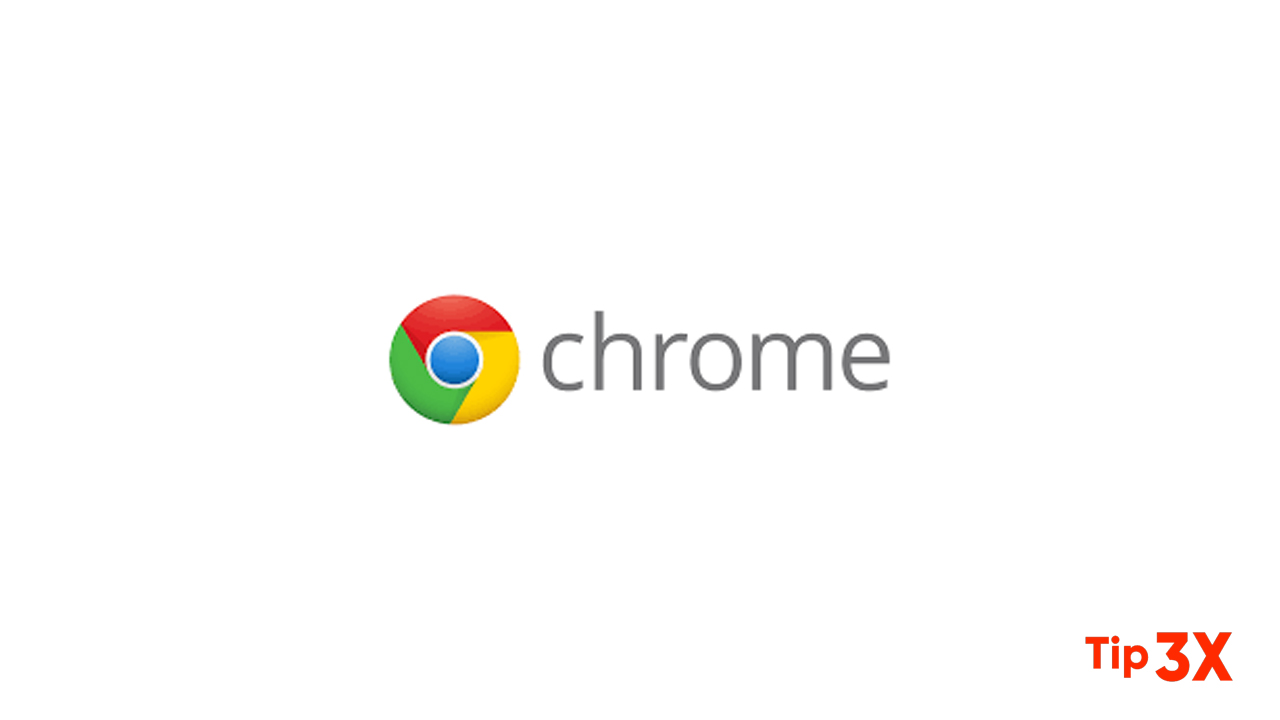Loading a webpage with high-resolution images can take forever if you are using a slow internet connection. Though gone are the days of the cranky dial-up connection, there are instances where you will experience super slow internet connectivity. You can disable images in Google Chrome to speed up your browsing. Whether you want to increase your browsing experience or simply want to save on data charges.
If you do not mind having blank spaces instead of pictures and images, learning how to disable images in Google Chrome can help you get through those slow loading times. Images, especially those on high-resolution, eat up a lot of data. If you are on a limited-date usage or on a pay-per-MB arrangement, knowing how to disable images in Google Chrome can help you save some precious bucks.
How to Turn Off Images in Google Chrome
- Open your Google Chrome browser.
- On the corner right part of your browser, click the Customize / Control Google Chrome button.
- After clicking on the Settings, scroll down and click on Show Advanced Settings.
- In the Privacy and Security section, click on Content Settings.
- In the Content Settings section, scroll down and click on Images.
- In the Image section, select Do Not Show Any Images.
- Images are now disabled in Google Chrome. Whenever you go to a website with an image, a blank space is placed in the space allotted for the image. You are done.
Join Tip3X on Telegram