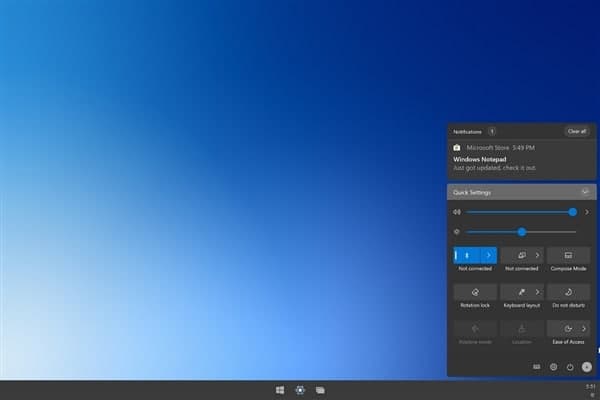With Windows 8, Microsoft is determined to simplify the user experience in the new touch-centric world. This means putting the old control panel in the background and a new touch-friendly settings app on the front end. we’ll show you how to find the Control Panel in Windows 10.
The control panel and the “Settings” application are exactly the same provide a way to customize and control the Windows 10 experience. Now that we are close to the fourth year of Windows 10, most users can now use the “Settings” application even in desktop mode and it is very convenient.
How to get to Control Panel in Windows 10 based on version 1809
Use the Start Menu
- Click the Start button.
- Scroll down and click to expand the Windows System folder on the Start Menu.
- Select Control Panel.
Use Cortana
- Type Control Panel in Cortana’s search field on the toolbar.
- Click Control Panel in the results.
Use the Settings app
- Click the Start button and select the “gear” icon on the Start Menu. This opens the Settings app.
- Type Control Panel in the search field.
- Select Control Panel in the results.
Use the Run command
- Press the Windows and “R” keys simultaneously.
- Type Control Panel in the Run command text box.
- Click OK.
Use Task Manager
- Press the Control, Alternate, and Delete buttons simultaneously.
- Select Task Manager.
- Click File in the upper left corner.
- Select Run new task in the drop-down menu.
- Type Control Panel in the text box.
- Click OK.
Use Windows PowerShell
- Right-click on the Start button.
- Select Windows PowerShell in the rollout menu.
- Type Control Panel at the prompt and hit Enter.
Join Tip3X on Telegram