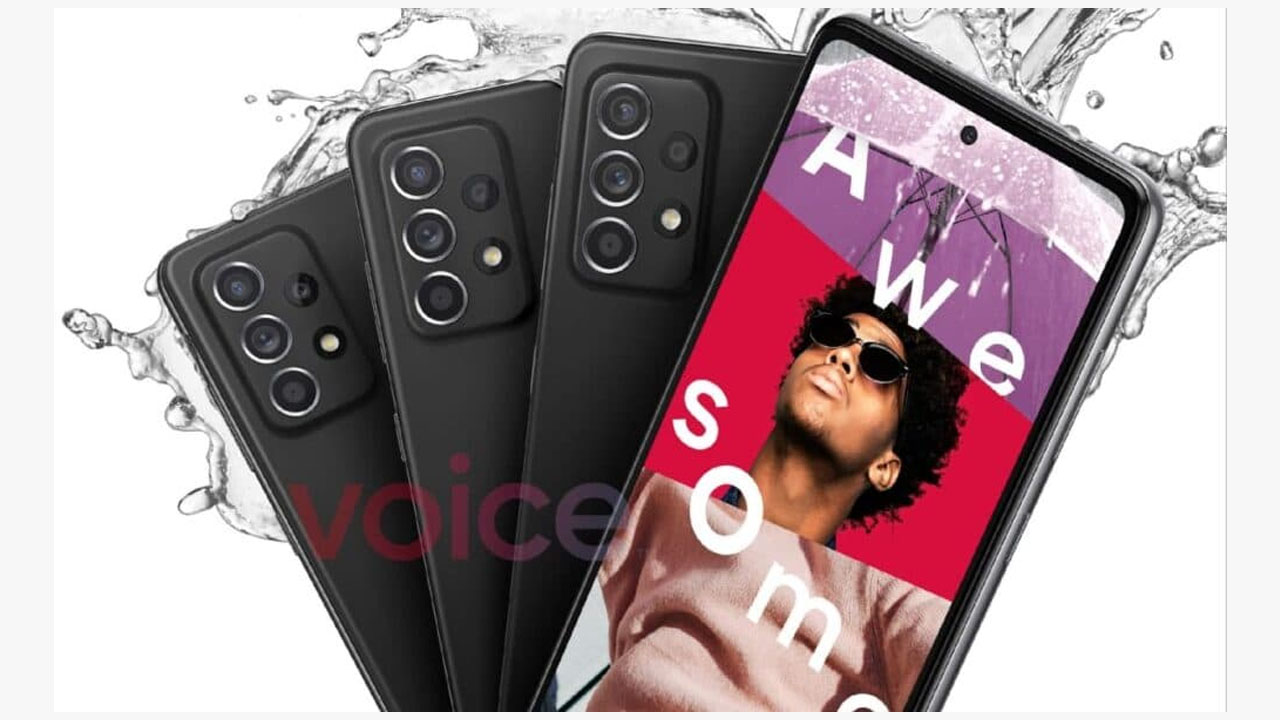The data saver mode allows you to reduce the data consumed by apps and Android, which can significantly reduce monthly costs. While this may seem like a great feature, it also prevents you from auto-updating your app and downloading large files that could take a serious hit on your data use.
Since its inception, Android has come a long way and managed to introduce features and support that other contestant’s dream of on its mobile devices. Now, every competitor has adopted one of Android’s popular features, that is, you can save your mobile data by switching.
If you wish to disable Data Saver to remove one of these restrictions then simply follow the step-by-step guide below.
For Stock Android users (Pixel, Motorola, Nokia, etc.)
- Open the Settings app on your device and tap on ‘Network & Internet.
- Now tap on ‘Data Saver’.
You will find a toggle at the top of your screen for ‘Data Saver’ which will be turned on. Toggle it off to turn off ‘Data Saver’ on your device.
For Samsung users (One UI)
- Open the ‘Settings’ app and tap on ‘Connections’. Now tap on ‘Data Usage’. Tap on ‘Data Saver’ to access ‘Data Saver’ settings.
- You will now see a toggle at the top of your screen for Data Saver. Turn the toggle off to turn off ‘Data Saver’ on your device.
For OnePlus users (OxygenOS)
- Open the ‘Settings’ app on your device and tap on ‘Data Usage’. Now tap on ‘Billing Cycle’. Tap on ‘Data Warning’ and turn the toggle off. Go back and turn off the toggle for ‘Auto disconnect from network’.
- On newer OnePlusd devices, you also have a quick toggle setting for Data Saver. You can find it in the notification center. Swipe down the notification bar two times to reveal all quick toggles.
- Simply tap on the Quick Setting toggle to turn it on and off. You can tap and hold on to the icon to reach the settings available for the ‘Data Saver’ option.
Join Tip3X on Telegram