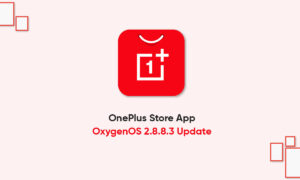Have you got a shiny new OnePlus phone and you’re wondering how to take a screenshot on it? No worries, we’ll show you how to do that using various built-in features on your phone.
Your OnePlus phone actually offers multiple ways to capture a screenshot but today we will know to take a rolling screenshot.
Take a Scrolling Screenshot on Your OnePlus Phone
A scrolling screenshot covers the scrolling part on your phone’s screen. For example, if you have long chats with someone and you want to take a screenshot of all of it, you can use the scrolling screenshots feature to take a really tall screenshot covering your entire chat.
Here’s how you access that option on your OnePlus device:
- Press the Volume Down and Power buttons to capture a regular screenshot.
- Tap Expanded Screenshot at the lower-right corner of your phone’s screen.
- Your phone will scroll your screen down and capture it. This will go on until you tap the blue bar at the top of your screen.
- Once you’ve captured your screenshot, you can then edit or save it.
Once you’ve captured a screenshot, you’ll want to edit or annotate it in some cases. There are both built-in as well as third-party apps to help you do that.
Join Tip3X on Telegram