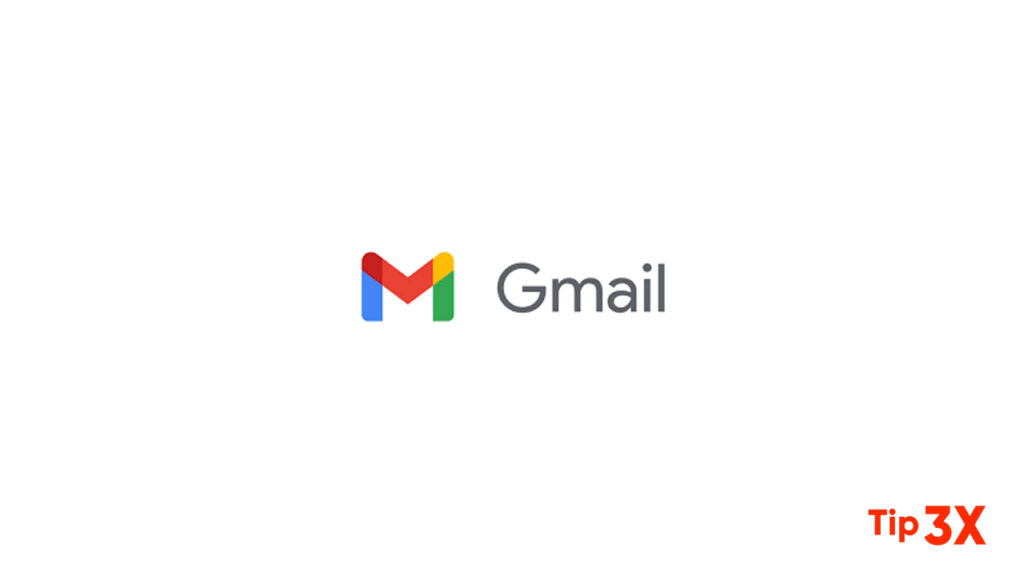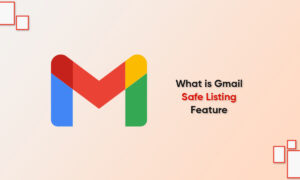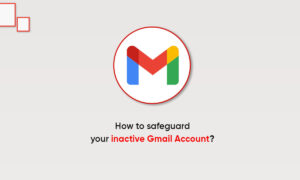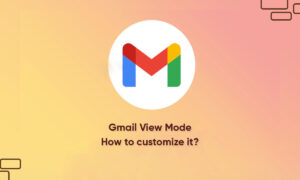Google is updating the operation of its Gmail app by adding new innovations from time to time. The latest feature on the Gmail app is a new chat function.
Users can activate this feature and test it in the settings of the Gmail app. This function can use email accounts for chatting, and at the same time create a new chat room.
It also offers group chat functions similar to social applications such as WhatsApp and Telegram.
HOW TO ACTIVATE GOOGLE CHAT ON GMAIL APP
This new chat feature is called Google Chat and to turn on this feature, use the following steps
- Open your Gmail App
- Tap the three lines at the top left of the screen
- Scroll down and click on settings
- Click your most preferred email
- Scroll down and under “General”, tick the Chat (preview) box
After activating this feature, the App will restart and the interface will change. At the bottom of the app, you will see that it adds more icons.
In the non-chat mode, you have just two icons on the bottom of the screen which are “Mail” and “Meet”.
However, after activating the chat feature, you will see four icons. They include “Mail”, “Chat”, “Rooms” and “Meet”. You can click on the “Chat” or “Rooms” icon to invite other users to chat.
Google has launched independent instant messaging apps many times before, and previously also provided Google Meet, Chat, and Room functions in Gmail, but only for G Suit users.
At present, the chat function of Gmail is available to all users, and you only need to upgrade the application to the latest version to open it.
If your app currently does not have the option in settings, you need to update the Gmail application.
You can update the app from Google Play Store to access this new feature. However, Google clearly states that this is only a preview. This means that users may encounter bugs and other problems.
If you have any issues, do not worry, Google is probably working on it. In addition, if you need to return to the previous settings, you can seamlessly do so by unticking the “Chat (preview)” box in settings.
Join Tip3X on Telegram