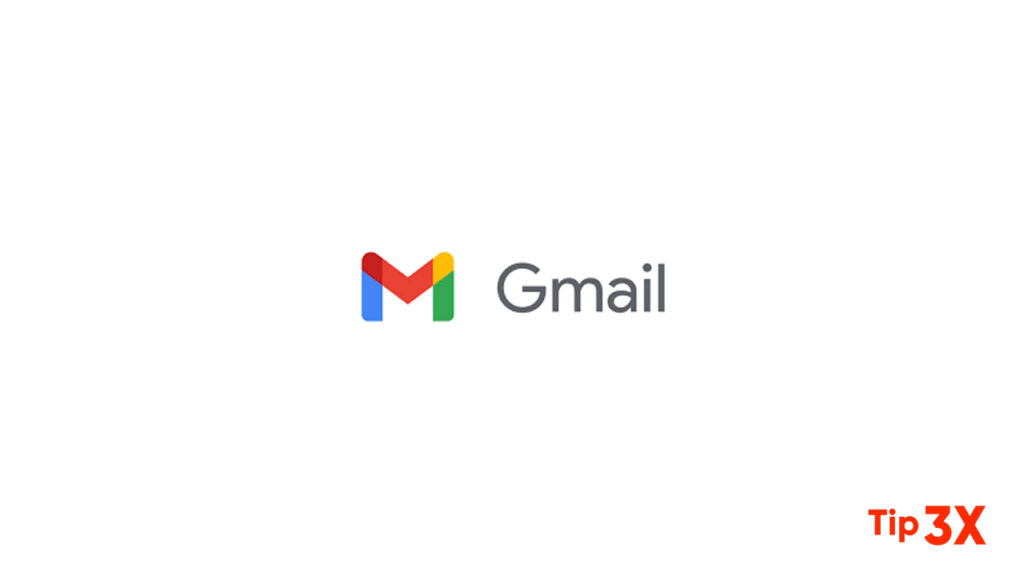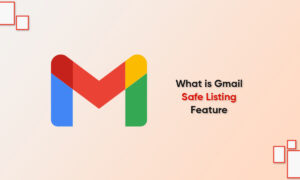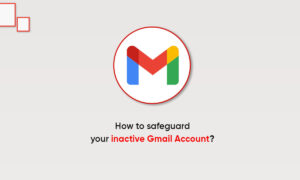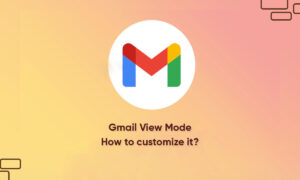In today’s we will tell our readers, how they can change the Gmail background theme. Until a few years ago, it was only possible by changing the background image, but today Gmail has received support for different themes and many more are coming later on
The user can change the theme as per the need and can even arrange the list in different styles.
It is quite an easy process to change Gmail’s background and theme. The user can choose from different theme categories like animals, cartoons, landscapes, etc. You can even add your own photo to blend it as desired.
Change Gmail Background/Theme
- Sign in to Gmail on the web browser.
- Click on the setting panel or gear icon as illustrated in the image below, and then select ‘Themes’.
- Different themes will appear, and on scrolling below you will find a native Gmail theme, dark theme, and some other presets.
- You can even upload from ‘My Photos’ at the bottom.
- Select the desired image or theme and press ‘Save’.
We hope you’ve successfully changed the Gmail theme. If you got any queries, then let us know via the comments below.
Join Tip3X on Telegram