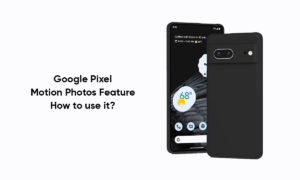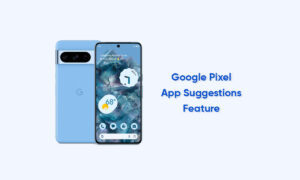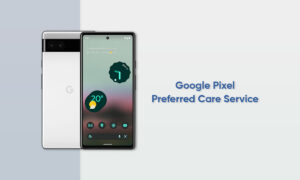Google’s Call Screen assists the user to filter spam calls by understanding the purpose and person behind the call. It is an automatic system, which can save you from marketing and sales calls even without picking up the phone.
It is based on the same base as the Google Duplex, which is an automatic Google Assistant powered feature, that enables restaurants to make appointments.
The important benefit of both the Call Screen and Google Duplex is that they use a natural-sounding voice. It allows a more productive environment for business owners and users.
Google-Assistant is the key player while attending calls. Google has made the Call Screen work without any internet connection by using on-device technology.
It even promotes the safety and security of the user’s data. However, the system will alert the caller that a screening service is in use.
How Call Screen Works?
The user needs to tap the Screen Call button to initiate the feature. Then, Google Assistant will ask the caller’s identity and the purpose of calling and will transcribe the conversation in real-time on display.
Then, the user can decide to either pick the call or not. There’s also an option to mark the call as spam.
How to enable Call Screen on all Pixel devices?
Earlier, the Call Screen feature was limited to the latest Pixel devices, but it also now compatible with old Pixel smartphones.
The compatibility is still rolling out to all the devices, and it may take a few more months for a successful rollout. However, the user who would like to enjoy the service can proceed with the below steps.
Steps:
- Make Sure you’re running on the latest firmware of the Phone app.
- Now, Open Phone App and go to More > Settings > Spam and Call Screen.
- Toggle the option to See Caller and Spam ID is active.
- Tap Call Screen, and under “Unknown call settings” select the callers and then choose an option from:
-Ring phone
-Automatically screen or Decline robocalls. (Automatic Call Screen using Google Assistant).
-Silently decline - You can save audio calls by activating the feature.
- You have successfully turned on the Call Screen option
Now, Google Assistant will keep screening the unknown numbers and will perform the action that you’ve selected. Also, it will show the transcript of the caller’s response.
The users can also save Call Screen audio by simply toggling the option in Call Screen options. Besides, if you don’t get the Call Screening option, then you have to wait for some time.
Join Tip3X on Telegram
![]()