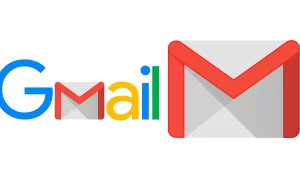If you are an Android power user, then you may already know it’s safe mode. Although it is a good tool to find out the cause of the abnormality of the phone, it is not always possible to use the safe mode as expected. Your phone may get stuck there randomly.
Ideally, exiting safe mode should be a fairly straightforward task. However, if you are stuck or don’t know how to get out of it, we have listed six ways to get your phone out of safe mode, which is more demanding than the simplest method.
1. RESTART YOUR DEVICE
The most straightforward way to exit safe mode is to restart the device. If there are no software-related issues, your Android phone should boot into normal mode.
To restart the phone, just press and hold the power button until the pop-up menu appears, and then click “Restart”. If you do not see the option to restart, click “Power Off“. Wait a few seconds until the phone is completely turned off. Then, press and hold the power button until you see the logo on the screen.
2. CHECK THE NOTIFICATION PANEL
Some devices also have a safe mode option in the notification panel. If you are lucky, your phone can select this option, just drag the notification panel downwards, and then click the “mode safety mode is on” setting. Now, your phone will automatically restart and return to normal mode.
3. USE PHYSICAL BUTTONS
If the above fixes don’t work and you’re still stuck on Safe Mode, then try using a key combination that has reported success for some.
First, power off your phone and turn it back on by pressing and holding the power button until you see a logo. Then quickly press and hold the volume down button until you see a ‘Safe Mode: OFF’ message.
4. CHECK FOR FAULTY BUTTONS
Your phone may be in safe mode due to a button failure. Since the safe mode can be activated by simultaneously pressing the power and volume up/down buttons, one of the buttons may be malfunctioning. Put your phone into safe mode again and again.
It’s a good idea to inspect each button on your phone to check if it is working normally. If you’re using a protective case, remove it first and check each button.
5. UNINSTALL FAULTY APPS
Generally, if any third-party applications in the system are messed up, the Android phone will automatically switch to safe mode. However, malicious or erroneous third-party applications may change some content, thereby putting the phone into safe mode.
To solve this problem, try uninstalling some third-party applications from your phone. For those who need to uninstall, please select the program that starts automatically when the phone starts and the most recently installed/updated application.
Step 1: To uninstall an app, open Settings on your phone. Then tap on ‘Apps and notifications’ to see the list of all the apps.
Step 2: Now find out the most likely troublemaking app. Tap on Uninstall and then press OK.
Reboot your phone to see if it boots up normally. Keep repeating the process until the Safe Mode is off. And while you’re at it, it’s also recommended to find and remove unused apps on your phone to clear the clutter.
6. FACTORY RESET
Step 1: To perform a factory reset, open the Settings app.
Step 2: Then, scroll down to open Systems. Tap on Advanced and select ‘Reset options’. The reset option may appear under a different menu, depending on your phone’s model and Android version.
Step 3: Select ‘Delete all data (factory reset)’ from the list and then tap on ‘Erase all data at the bottom right corner.
GETTING BACK TO NORMAL
Under normal circumstances, you should try to turn on the phone again. However, if you are still in safe mode after exhausting all options, you can try to reset your device. Depending on the situation, restarting the device is as easy as restarting the phone.
Join Tip3X on Telegram