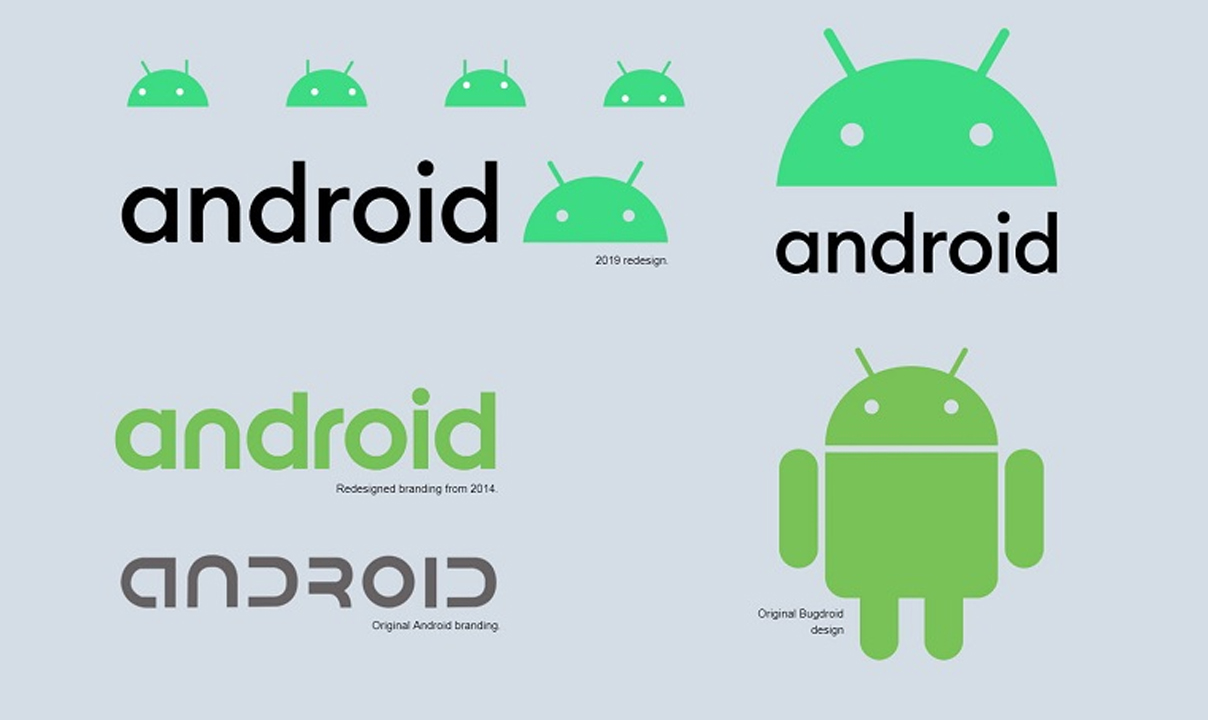Sometimes I want to share some pictures and videos with my friends, but it will be troublesome to transfer files from Android to Android using a USB cable or Bluetooth. Is there any quick way to transfer files from android to android via wifi instead of the connecting cable?
For this reason, if you want to transfer files from WiFi, you can definitely choose AnyDroid. With just one click, AnyDroid can help you transfer all types of files from Android to Android via a WiFi connection. Let’s go ahead and learn the detailed steps to achieve it.
As an impressive Android data transfer tool, AnyDroid fully capable of transferring files from Android to Android via WiFi easily. Here let’s check some main features of this tool:
- Supports transferring files from Android to iPhone via WiFi, which means you can move data between Android devices without USB cables.
- Allows you to transfer files like photos, contacts, messages, videos, audiobooks, podcasts, call history, and more from Android to Android.
- Also supports transferring files from Android to computer, from computer to Android, and from iPhone to Android.
How to Transfer Files Between Android Devices via WiFi
- Firstly, you need to AnyDroid to your computer and then follow the steps below to transfer files from Android to Android via WiFi.
- Run AnyDroid on your computer and then free download the AnyTrans app to your Android phone. You can get it from Google Play.
- Make sure your computer and two Android devices are connected to the same WiFi network and then scan the QR on the computer screen with your AnyTrans app on Android phones.
- Then select the files you want to transfer from Android to Android and click on the To Device button to start moving files from Android to Android using WiFi.
Join Tip3X on Telegram