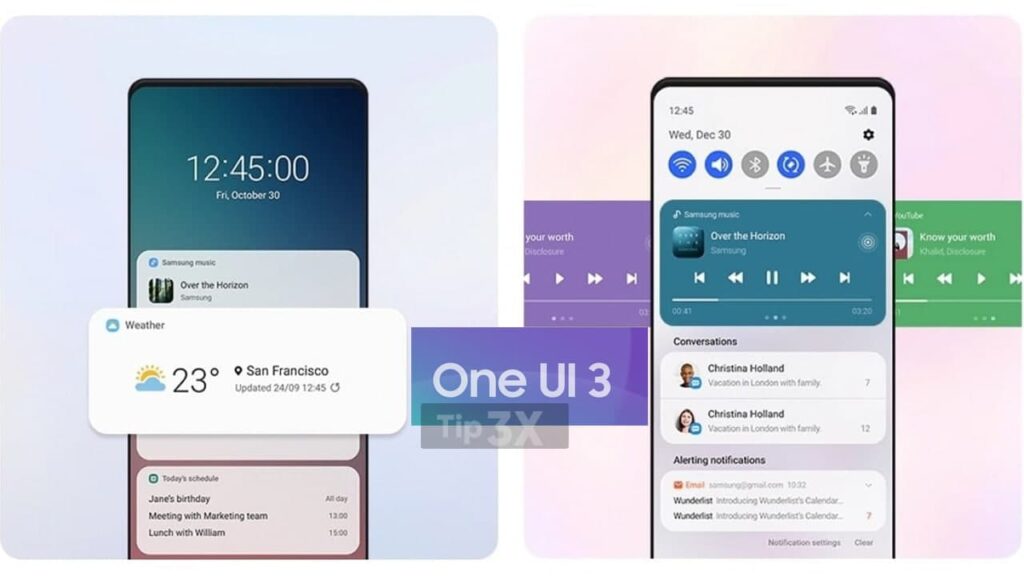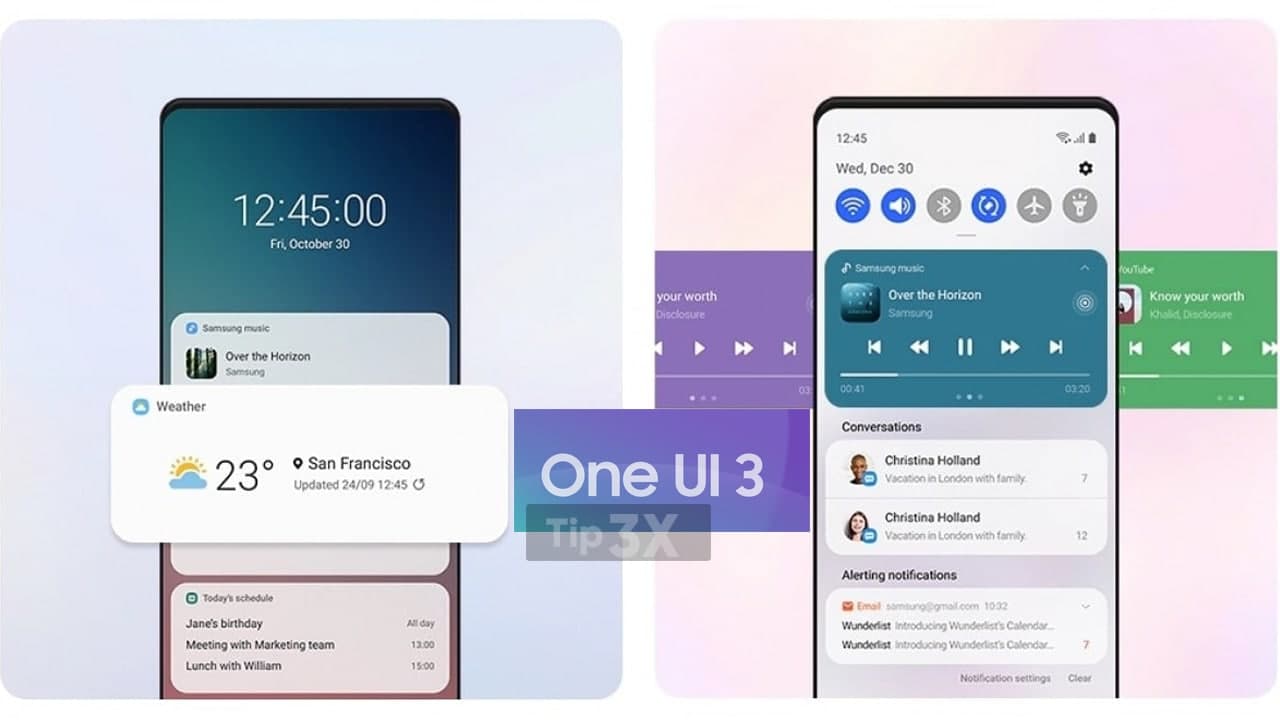Samsung One UI notification panel seems to be quite minimalist and refined. It gives a clean and clear look to the device with brightness control and a settings panel attached to it.
The Quick Settings in One UI allow assisting most of the operations. Samsung introduced a lot of functions from top to bottom on the One UI Notification Panel. However, a clock is placed in the center on the top portion of the notification panel.
These benefits are not limited to Samsung smartphone users, the other Android devices can also use the One UI Notification panel through an app.
Thanks to the Treydev developer who crafted an app to mimic as One UI Notification panel on any Android smartphone. One Shade offers various customization options along with seamless compatibility with every Android device.
Get Samsung One UI Notification Panel
Follow the below instructions carefully to install the OneShade app and enjoy the One UI Notification Panel on your smartphone.
- Download and install the One Shade app on your Android smartphone.
- Grant the requested permission to the app so that it can redraw the notification panel elements.
- Customize the Layout by choosing the favorite icon shape, clock positions, corners, etc.
- Set different colors, background images, etc under the Colors option.
Also, set up the Heads-up option to use it in the notification area. - Once done, just pull down the notification bar to see the new One UI notification panel.
It is a quick way to get the popular One UI notification panel on any Android device. If you get any problems while installing the app, then do let us know via the comments below.
Join Tip3X on Telegram