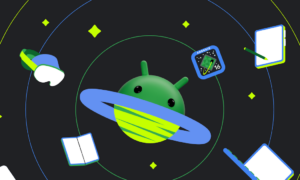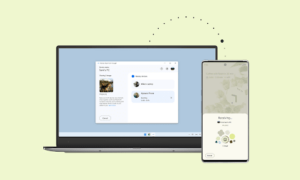Widgets are handled slightly differently between launchers — the app that actually runs your home screen — but most launchers follow the same basic process for adding widgets.
The layout might be slightly different depending on your phone’s manufacturer, whether you’re using a third-party launcher, and what Android version your phone has. Meanwhile, the below-mentioned steps will definitely help you out to add widgets.
Steps to add widgets:
- Long-press an empty space on your home screen.
- Tap Widgets or Add widgets. Nova users, swipe up on Widgets to open the menu.
- Scroll through widget pages to find the widget you want to add.
- Tap the widget to add it to your home screen. Some launchers will have you drag and drop the widget instead.
- If you’re using a third-party launcher and it’s your first time placing a widget, tap Always allow and Create.
Depending on the grid size your launcher uses and the launcher itself, most widgets will be added at their native size, usually 1×1, 2×2, or 4×1. If there’s not enough room where you wanted to put the widget, it might be automatically placed on the next page over.
If you want the widget to be bigger or smaller to fit, you’ll need to resize it, but don’t worry. That’s even easier than placing the widget. Long-press the widget until a bounding box appears around it, and then drag the edges to your desired size. That’s it!
Join Tip3X on Telegram