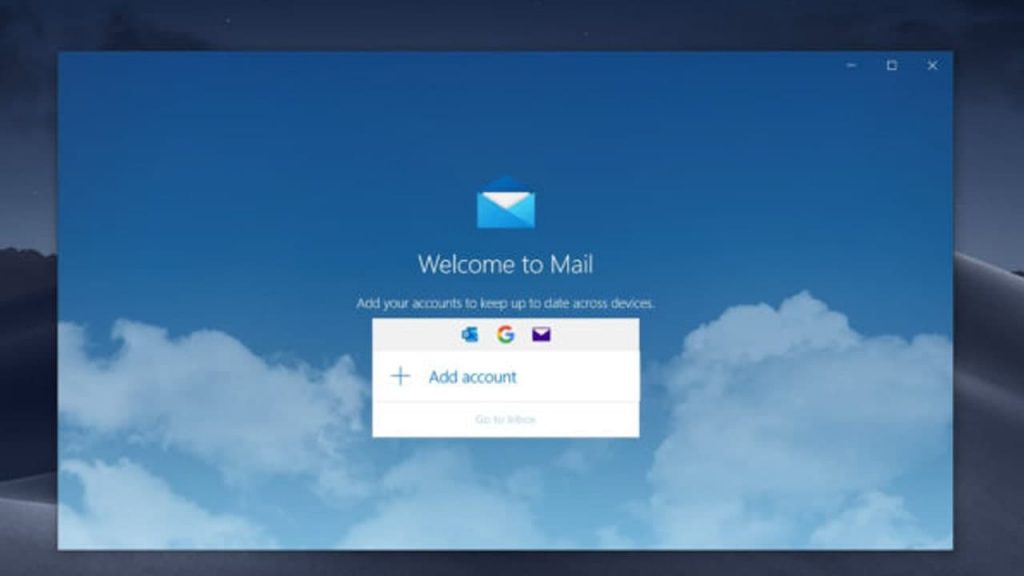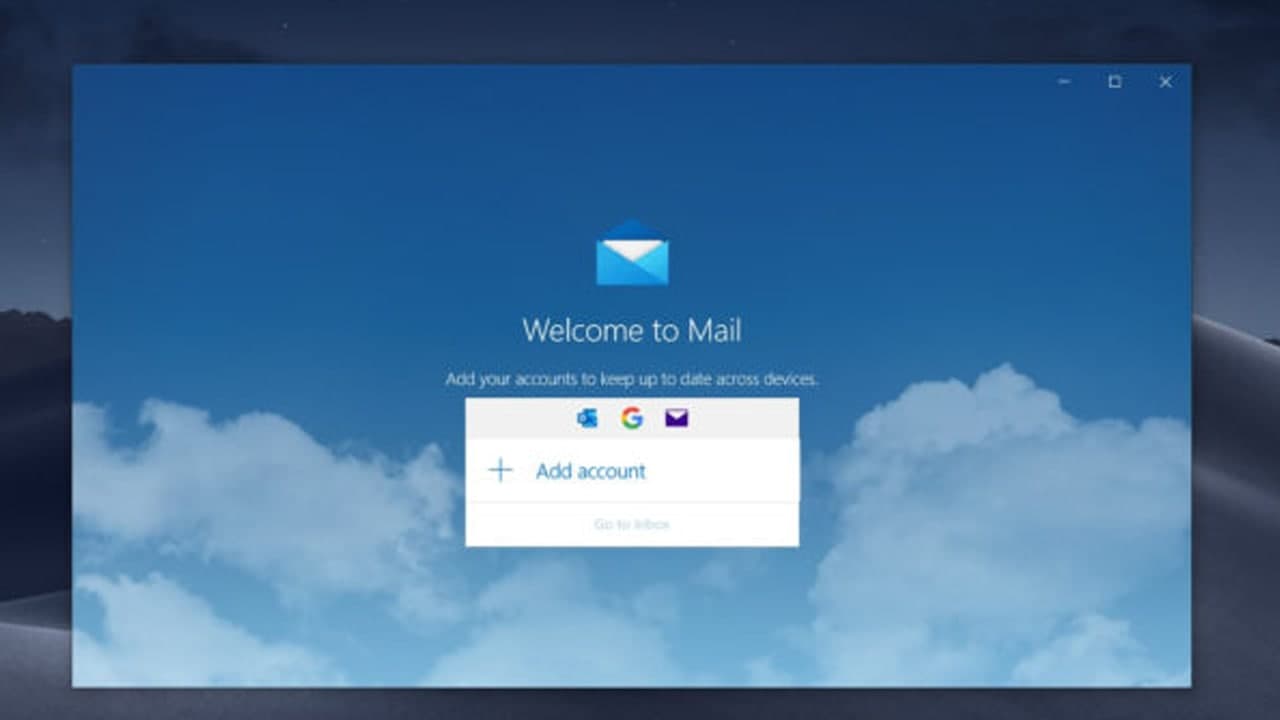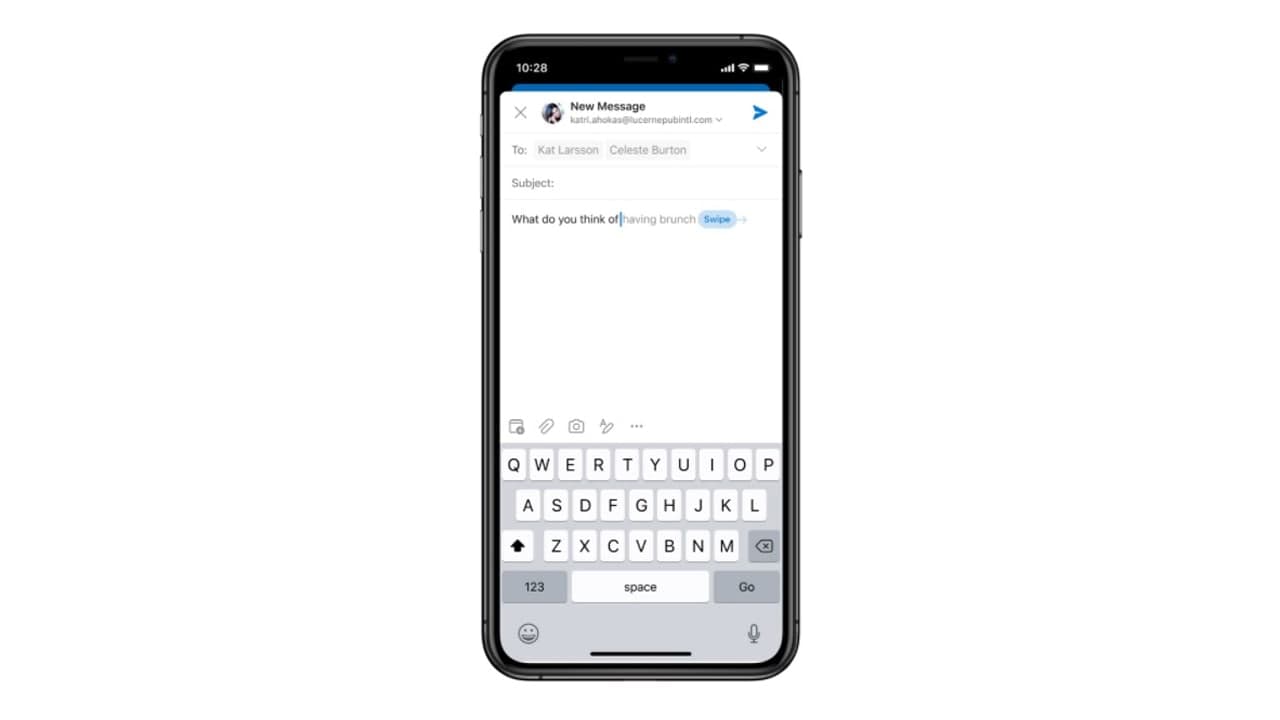Lotus Notes NSF, a well-known desktop email client application from IBM. Many users used the Lotus Note email client, but they want to change their email clients from the default email application due to the evolving demands.
Unfortunately, since Outlook stores information in PST files, and you cannot access Lotus Notes NSF file in Outlook.
An individual must migrate the NSF document into an Outlook format to access IBM Notes mailbox information in Outlook. We’ll go over the most effective way to convert Lotus Notes to Outlook in detail here.
First, we will go over the various reasons for export Lotus Notes to Outlook in this post, and then we find a suitable method to solve our issues.
REASONS TO MIGRATE LOTUS NOTES TO OUTLOOK
There are several reasons to convert Lotus Notes to Outlook.
- Outlook is less expensive than Lotus Notes as compared to Lotus Notes and has lower maintenance costs.
- Outlook is an integrated program within Microsoft Office Suite, while Notes is a standalone program.
- Microsoft allows users to set up several accounts at the same time. Outlook allows you to open your mailboxes offline, while Lotus Notes doesn’t.
- When opposed to Notes, Outlook has better security features and efficiently handled by any user.
- In comparison to MS Outlook, Lotus Notes is less user-friendly.
- It is suitable for both beginner and technically proficient users if they use the Outlook application.
How do I import emails from Lotus Notes to Outlook?
We export NSF emails to Outlook manually. First, we need to convert the NSF file to CSV then import the resultant CSV file in MS Outlook. Thus the entire file migration completed in two stages:
Stage 1: Convert NSF to CSV
Stage 2: Import CSV File to Outlook
Stage 1: Convert NSF to CSV
You should follow these sets of instructions to convert NSF files to CSF formats.
- On your computer, launch the IBM Lotus Notes application. Click the open button and browse to the NSF file you would like to convert to PST format.
- Select File, then tab on Export from the drop-down menu. The Export dialogue box will now appear on your system.
- Give the location where you want the file saved on your system. When you click the Save as Type button, a drop-down list appears from which you can choose the CSV file format.
- Select the Export option after providing the file’s name.
When the procedure is over, press the OK button.
This process will only produce a CSV file. However, we need to convert Lotus Notes to Outlook hence, we should import this CSV file in Outlook.
Stage 2: Import CSV File to Outlook
Follow these steps to import the CSV file in the Outlook account.
- Install Microsoft Outlook on your computer. Pick the File option from the menu bar, press the open and choose Import from the drop-down menu.
- The Import and Export window appears on your screen. Click the Next button after choosing Import from another program or File from the options.
- A new window will appear on your screen; select the CSV file and press the OK button.
- Navigate to the location where you imported the NSF file from Lotus Notes to your hard disk.
- Will window presented with three options for importing files; select the appropriate options from the list and then press the Next button.
- Importing the NSF file into Outlook takes some time.
- Click the Finish button once you’ve completed the process.
Using the above method, you convert Lotus Notes to Outlook. If you cannot perform this complex method, you can use a professional solution to convert Lotus Notes emails to Outlook.
Join Tip3X on Telegram