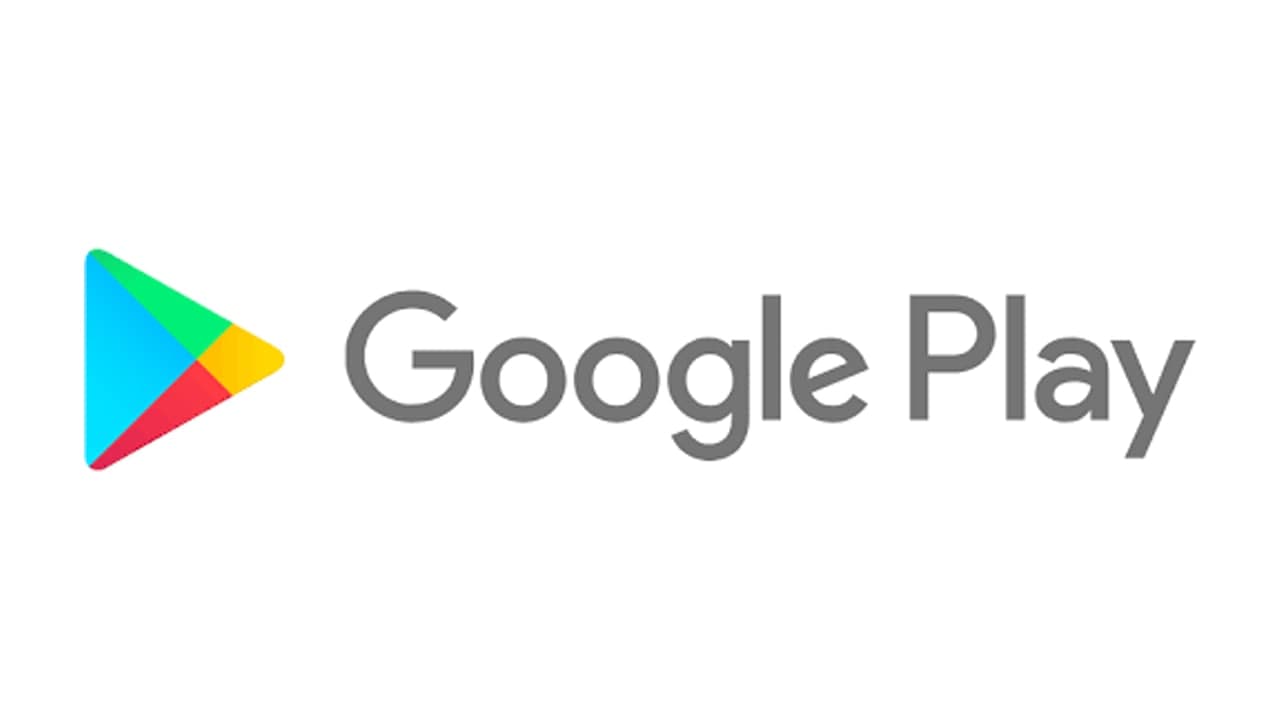Like all apps, the Google Play Store receives occasional updates-but the Google Play Store is not an application in the traditional sense. It is not listed in the store itself, and because it is not listed, it will not appear in the list of apps to update.
Instead, Google will automatically update your app in the background when needed; you don’t have any input. But what happens if you don’t have the latest version of the Google Play Store? Because of the way rollouts work, you might be using two different versions of the app on two different devices. Here’s what you can do to force an update to the latest version.
How to Force the Google Play Store to Update
It’s extremely easy to force the Google Play Store to update, but you’ll never find the setting without being told. Just follow the simple step-by-step instructions below:
- Open the Google Play Store app.
- Tap on the menu icon in the upper left-hand corner.
- Scroll down to Settings and tap on the link.
- Again, scroll all the way to the bottom of the list; you will find the Play Store version.
- A single tap on the Play Store version.
One of two things will now happen. Either you will see an on-screen message confirming that your Play Store app is up-to-date, or the app will silently start updating in the background. When the update is complete, you will receive a notification.
Join Tip3X on Telegram