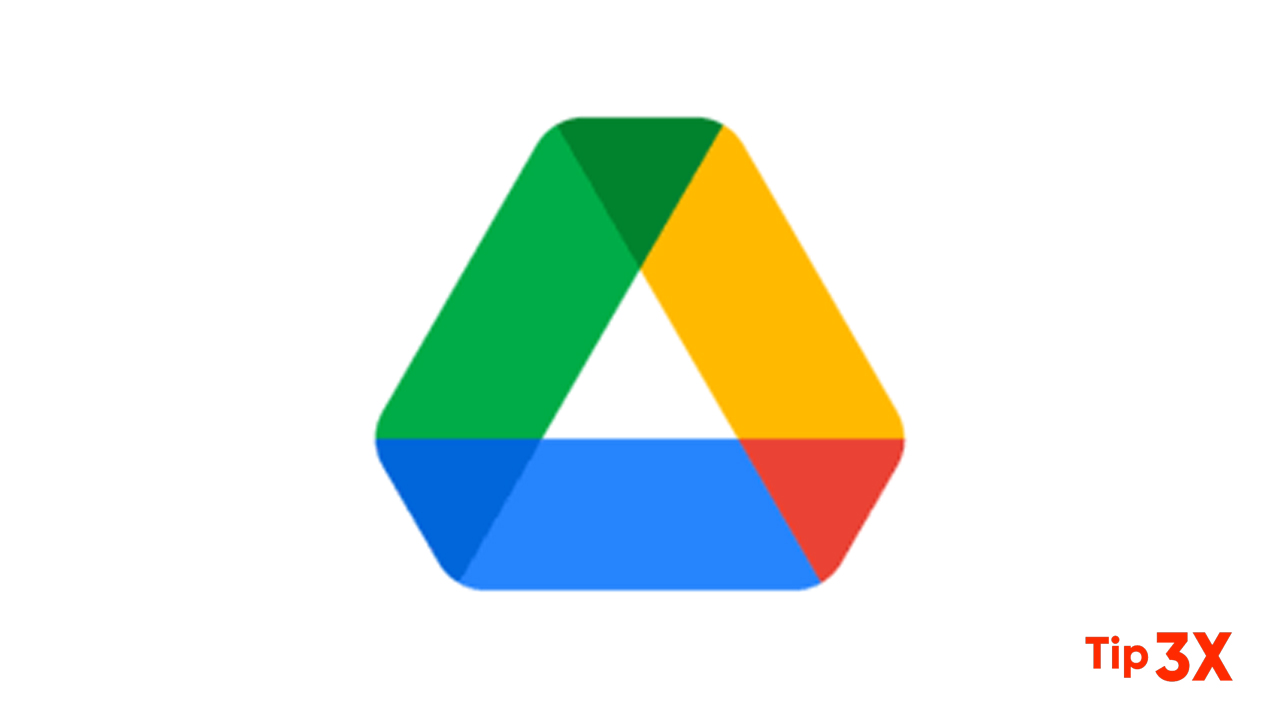Google Drive makes it very easy to share files with others, and it’s just as easy to see who can access your documents. If you need to double-check who has access to your files or who may be looking in without permission you can easily see the list of users who can look into your files.
Moreover, a window will appear showing you all the people who have access to your file. If you haven’t shared it with anyone, you’ll only see yourself on the list. If other people have access to the file, you’ll see their name, email address, and what level of permission they have on this list.
How to Add, Edit, and Remove Permissions
- If the person you want to share the file with isn’t on the list, you need to add them first. To add someone, click in the text field at the top that says Add people and groups.
- Here, you can type in the name of someone in your Google account’s contact list. If they’re not in there, enter their email instead.
- Alternatively, you can click Change under the section titled Get a link, then set the permissions to Anyone with the link. Then, click the Copy link and send the link to those you want to share the file with.
How to Edit and Remove Someone’s Permissions
- Here, you can select from a few roles. Viewers make the document view-only for that person, the commenter allows the user to make comments, and the editor role gives the user the ability to change the content within.
- You can also surrender ownership of the file to someone, but beware; once they’re the owner.
- If someone is peeking into a file that they shouldn’t see, you can also use this menu and click Remove. When you do this, the selected user can no longer access the file.
Join Tip3X on Telegram