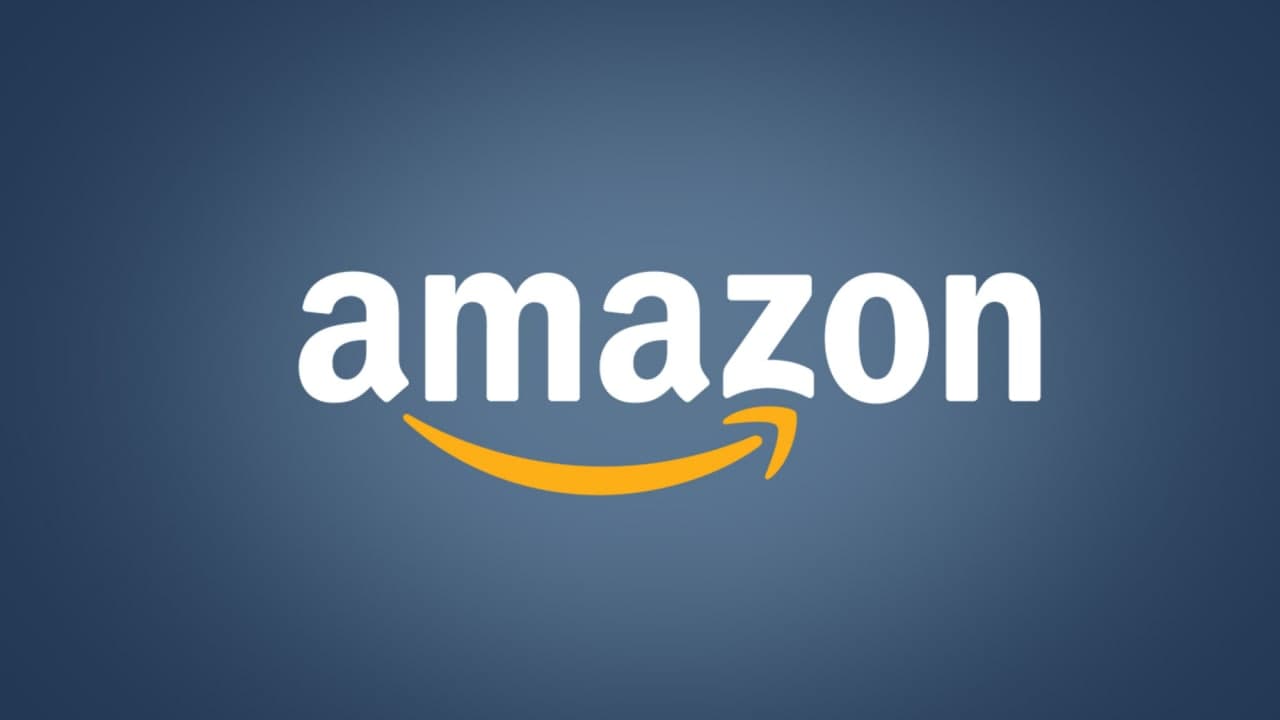For those who regularly order goods from the website, Amazon Prime is an excellent service. But it is possible that you registered for Amazon Prime and then think it is not suitable for you.
No matter what reason you use, whether you are using a free trial or a paid use, canceling your Amazon Prime membership is very simple and straightforward.
How to cancel Amazon Prime
To cancel Amazon Prime, log into your account and click on “Your Prime Membership” under the category “Accounts & Lists.” Select “End Membership and Benefits” on the left side of the page and then click “Continue to Cancel” and “Cancel Membership” each time these prompts appear.
Here’s a full step-by-step guide:
1. Log into your Amazon account and navigate to the top right corner of the page. Hover over “Account & Lists” and click on “Your Prime Membership” from the dropdown menu.
2. The left-hand side of the “Your Prime Membership” page will show your membership info, including your preferred payment card, the date your account is paid through, as well an option to end your membership.
3. Click on the “End Membership and Benefits” option on the left side of the page.
4. On the next page, Amazon will try to convince you to stay on board with Prime by reminding you of all the benefits you’ll lose should you decide to go through with cancellation.
5. Scroll to the bottom and click on the “I Do Not Want My Benefits” button.
6. Amazon will then follow up twice to make sure that you want to cancel your membership. Click “Continue to Cancel” and “Cancel Membership” on the two subsequent screens that appear to cancel your account.
Join Tip3X on Telegram