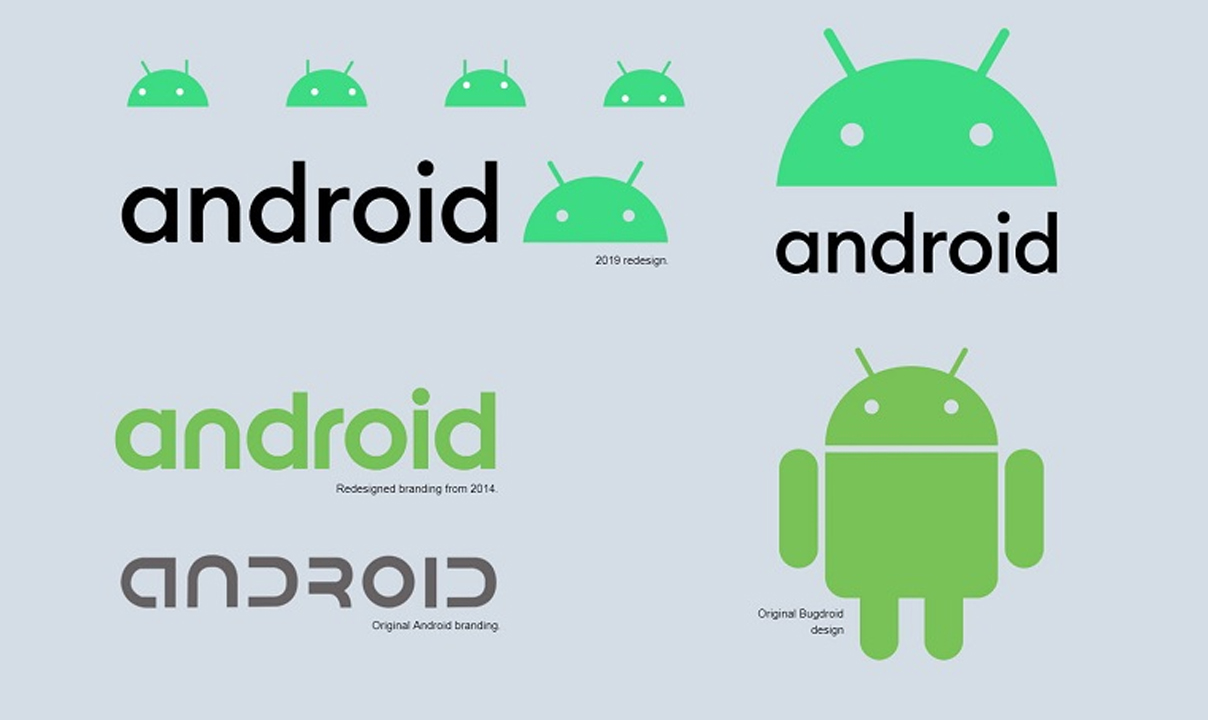The Android Emulator allows us to create as many virtual devices with different configurations to test our Apps. But it always a good idea to test our app on the actual device to check how it works.
First, we need to enable the Developer Option on the phone. Google since Android Version 4.2 has disabled the Developer Option. This was done so that people do not enable the USB Debugging Mode accidentally.
For the devices with Android Version lower than 4.,2 the developer Option is already enabled.
To Enable the Developer Option to follow the steps
1. Go to settings and tap on About Phone / About Device or About Tablet Option
2. Tap on Software Info Option
3. Locate the Build Number and Tap on it seven times. You will see the message “You are now a developer” message. If the developer mode is already enabled then you will see the message “No need, developer mode has already been enabled”
Disable Developer option
In case you wish to disable the developer option you can go to Settings -> Application Manager. Select the Settings App. Select the Storage Option and clear the data. Note this will also reset your preferences within the settings menu.
Join Tip3X on Telegram