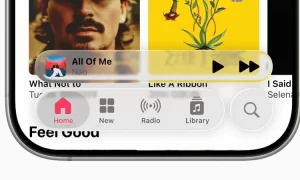Safari is a perfectly good web browser and offers most of the features of its competitor web browsers, including autofill for forms and credit card details, secure password storage, and the ability to request that websites do not track you. Given Apple’s recent focus on privacy, it’s not unlikely that Safari will soon be the best option all around for Mac users who want to surf the net securely.
However, there are perfectly good reasons why you might want to use a different browser. Performance is one of them. While Safari is pretty speedy, for some users in some circumstances it’s slower than Chrome or Firefox. Or it might be that there are extensions you need that are only available in Chrome, or perhaps a website you use regularly doesn’t work properly in Safari. So, here’s how to open a different browser on Mac and set it default.
How to set the default browser on Mac through System Preferences
you had to open Safari to, say, make Google Chrome the default browser. As Apple realized, eventually, that’s plain daft. Here’s how to do it now.
- Click on the Apple menu and select System Preferences.
- Choose the General tab.
- Just over halfway down, there’s a menu next to the “Default web browser.” Click on it and choose the browser you want to set as the default.
Join Tip3X on Telegram