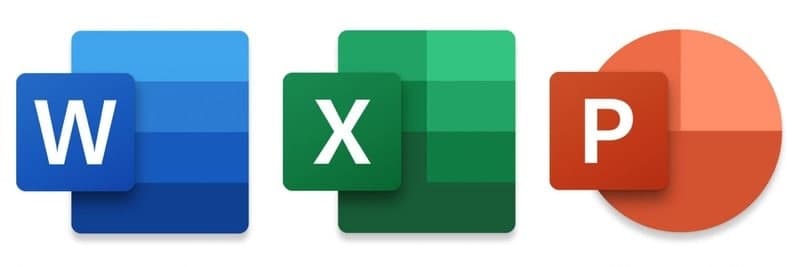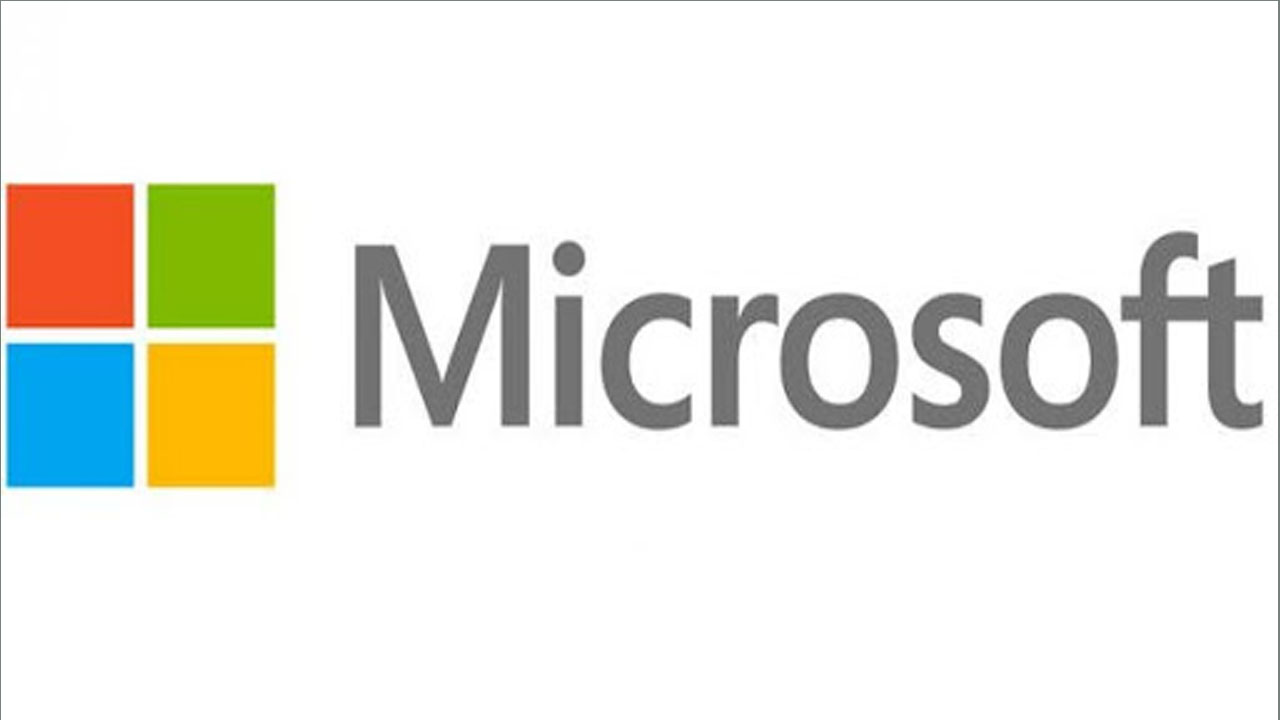Excel is a handy software that can be used to store and organize many data sets. Using its features and formulas, you can also use the tool to make sense of your data. In the spirit of working more efficiently and avoiding tedious, manual work, here are a few Excel tricks to get you started.
Moreover, the hyperlinks will help you switch to the other worksheet and locate specific cells quickly. Here is a way to create Hyperlinks to a specific cell in another worksheet in the same workbook.
Create Hyperlinks To Specific Cell In Another Worksheet With Hyperlinks
Actually, we can make hyperlinks to other worksheets with the Hyperlinks command easily.
1. Select a cell in one sheet that you want to create a hyperlink to another sheet, and click Insert > Hyperlink.
2. In the Insert Hyperlink dialog box, please do as follows:
(1) Click the Place in This Document button in the Link to box;
(2) Select one sheet that you want to hyperlink to in the Or select a place in this document box;
(3) Enter the text you want to display for the hyperlink in the Text to display;
(4) If you want to hyperlink to specific data in the sheet, please specify the cell in the Type the cell reference.
3. Click OK.
- Then the selected cell has added a hyperlink to the specific cell of the specific worksheet in the same workbook.
Join Tip3X on Telegram