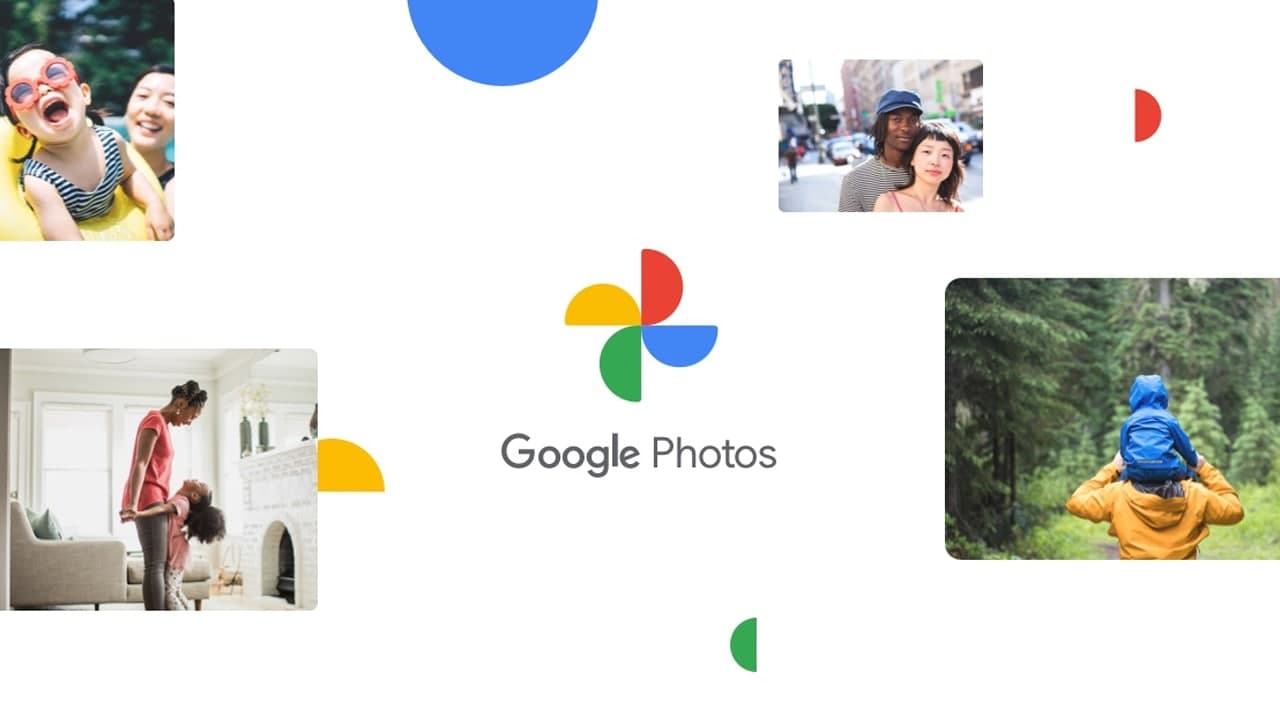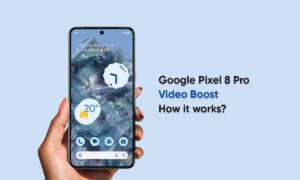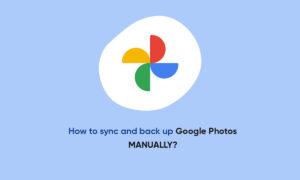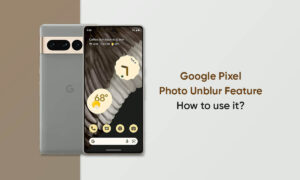Google Photos is a very popular application that comes pre-installed on many Android smartphones and tablets. You don’t have to utilize Google’s cloud backup in order to use the app as a basic photo gallery, although many choose to do so. It also has some of the easiest and best photo-editing tools.
Moreover, editing or cropping a photo may seem like a pretty simple thing to do, but if you don’t know where to look.
STEPS:
- First, open the Google Photos app, or install it from the Google Play Store on your Android device.
- If you’re opening the app for the first time, you’ll be asked whether you want to use the cloud “Back Up & Sync” feature.
- With the photo open, tap the “Edit” button.
- The first thing you’ll see is a number of suggested edits that you can make. These are typically things like a catch-all “Enhance” option, or color temperature adjustments. Just tap one to apply it.
- Along the bottom is a row of tabs with different tools. The next one is “Crop,” with a various number of crop options.
- The next tab is “Adjust.” This is where you’ll find a bunch of professional editing tools things as brightness, contrast, white point, saturation, skin tone, and more. Select a tool to adjust it.
- Next up is “Filters,” which should be familiar to you if you’ve used Instagram. These are preset that change up the look of the photo pretty drastically with one tap.
- Lastly, the “More” tab has additional apps that may be available on your device. “Markup” can be used to draw on the photo.
Join Tip3X on Telegram