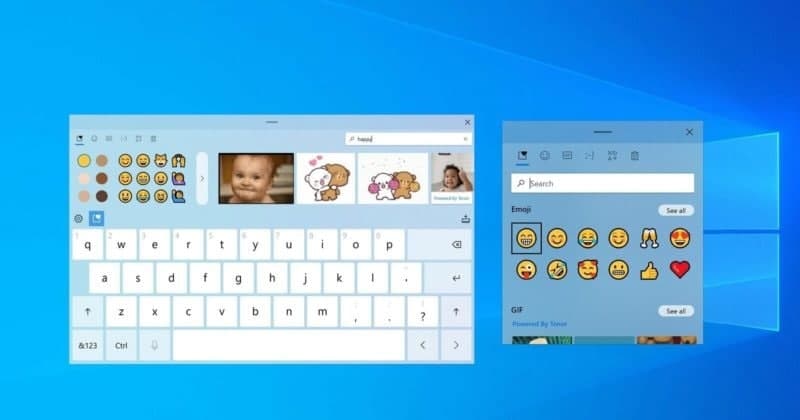The Domain Name System (DNS) is a hierarchical decentralized naming system for computers, services, and other resources connected to the Internet or a private network. This system translates hostnames to IP addresses. An example of a hostname is www.pc.com.
An IP address looks like this: 215.57.216.55. If DNS did not exist, surfing the web would not be easy, since we would have to enter IP addresses for every website we wanted to visit.
DNS servers are used, since it is easier for us to understand and remember words than numbers, but also because computers need to use IP addresses to access websites. A DNS server is rather like a translator between an IP address and the hostname.
Furthermore, computers store DNS responses locally, so the DNS request does not happen every time you connect to a particular domain name that you have previously visited.
Change The DNS Server Error On Windows 10
- If there is a problem with your IP DNS server, you can try to change your DNS server to Google’s Public DNS, a free alternative Domain Name System (DNS) service offered to Internet users around the world. The public DNS service and servers are maintained and owned by Google. It functions as a recursive name server providing domain name resolution for any host on the Internet. You will have to change the DNS manually, and we show you how.
- To change your DNS server to Google’s DNS server, go to your Network Connections settings. Right-click the Start menu and select “Network Connections”, or go to Settings and click” Network & Internet”.
- In the Network & Internet settings window, select your connection type (in our case, “Ethernet”) on the left pane and then click “Change adapter options” on the right pane.
- Select “Internet Protocol Version 4 (TCP/IPv4)” and click “Properties”.
- In the Internet Protocol Version 4 (TCP/IPv4) Properties window, select “Use the following DNS server addresses”, enter 8.8.8.8 as the “Preferred DNS server” and 8.8.4.4 as the “Alternate DNS server”. Click “OK” to save changes and check if this helps to fix the problem with the “DNS server is not responding” error.
Join Tip3X on Telegram