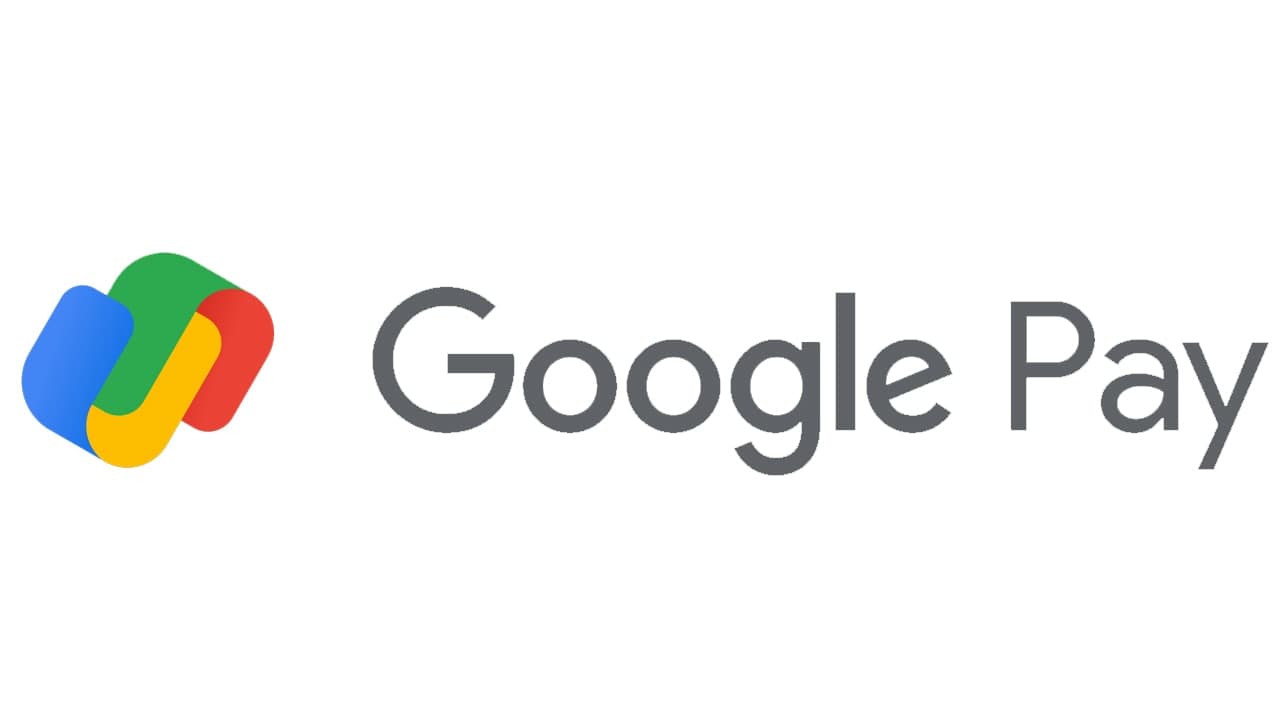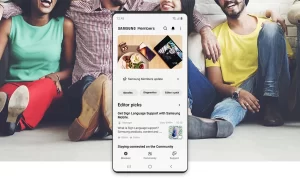Google Pay is a mobile payment app that allows you to pay for items online or through contactless payment. You can also exchange money with other people, track personal spending, add virtual credit cards, and manage your money.
While Google designed the app to be the default payment system on Android phones. Let’s look at how to use Google Pay with an Android phone.
Set Up Google Pay From the Web
- In order to set up Google Pay, you must sign in to your Google Account on the mobile app or website. If you have financial information saved with Chrome’s AutoFill feature, those credit and debit cards will automatically transfer to Google Pay. If you do not have any saved information, you will have to enter it manually during the setup process.
- On the website, click the Add button to enter a payment method. Enter your credit or debit card information, your name, and your billing address. Click Save, then select Done. If financial information has been transferred over, you must first enter the security code on the back of the card before it will be activated for contactless payment.
- The service then displays your entered payment method. You can remove or edit the existing method at any time, or add new payment methods. Select the Add payment method link to enter additional methods.
- You can now add another credit or debit card, a Google Store financing card.
Set Up Google Pay From the Android App
- If you’re still using the old version of Google Pay, open the app and tap the Get Started button. The next screen gives you a choice of getting the new Google Pay app or setting up the existing one. If you would rather stick with the stable version, tap the Set it Up button.
- If you already added a credit or debit card via the Google Pay website, or have information stored in Chrome, the app shows your current payment methods. If not, you’re prompted to add a card. You can then add additional cards by tapping the Add a new card entry. You can then either take a picture of the card or add it manually.
- At the privacy preferences screen, tap Next. Choose whether you want to be discoverable by friends so they can send payments to you. Decide if you want to earn cash back rewards and discounts when you pay for something through Google Pay.
- Finally, determine if you want to turn on personalization for Google Pay, which saves your transactions and other information in your Google account. You can turn this option on or off or turn it on and have Google ask you about it in another three months.
- After the initial setup, you are brought to the app’s Pay screen, where you can read about different options and manage your account.
Join Tip3X on Telegram