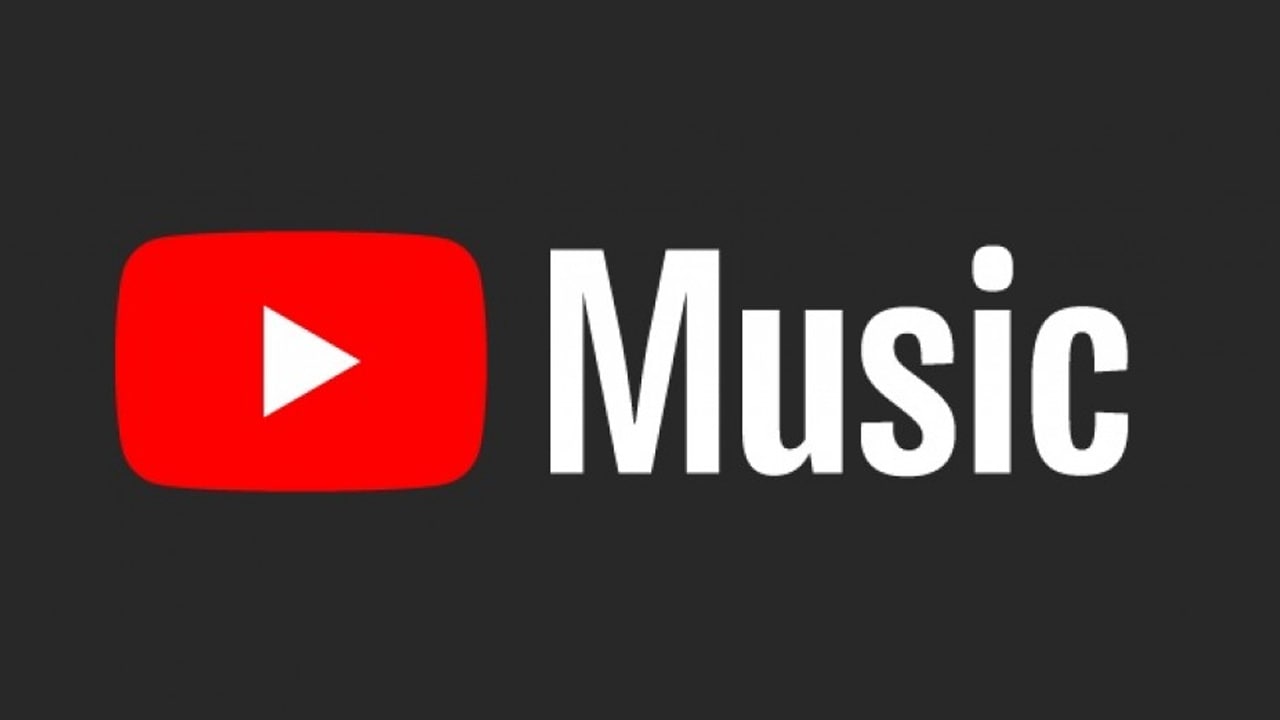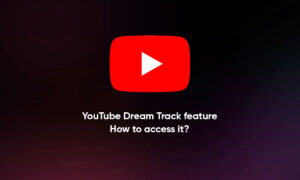Restricted Mode allows users to filter out “potentially mature content” on YouTube using things like titles, descriptions, metadata, and age restrictions though it’s worth noting that these filters aren’t always accurate, and things can slip through the cracks.
It also blocks the comments on all videos, even the ones you’re able to watch. It’s easy enough to do, and should only take you about a minute, provided you’re signed in to the YouTube account that you used to set up restricted mode, and you’re using your personal computer or phone.
That’s because some administrators, like libraries and universities, may have enabled restricted mode. In that case, only that administrator the one who turned it on has the power to turn it off.
How to turn off Restricted Mode on YouTube on a computer
1. Go to youtube.com and click on your profile icon, located in the top-right corner of the screen.
2. Scroll to the bottom of that menu and click “Restricted Mode: On.”
3. Toggle the “Activate Restricted Mode” option off.
How to turn off Restricted Mode on YouTube in the mobile app
The process of turning off restricted mode on the mobile app is just as easy as it is for the desktop version of YouTube.
1. Open your YouTube app and tap your profile picture in the top-right corner of the screen.
2. Tap “Settings.”
3. iPhone users should toggle off the “Restricted Mode” option. Android users should select “General” and then toggle the “Restricted Mode” option off.
Join Tip3X on Telegram