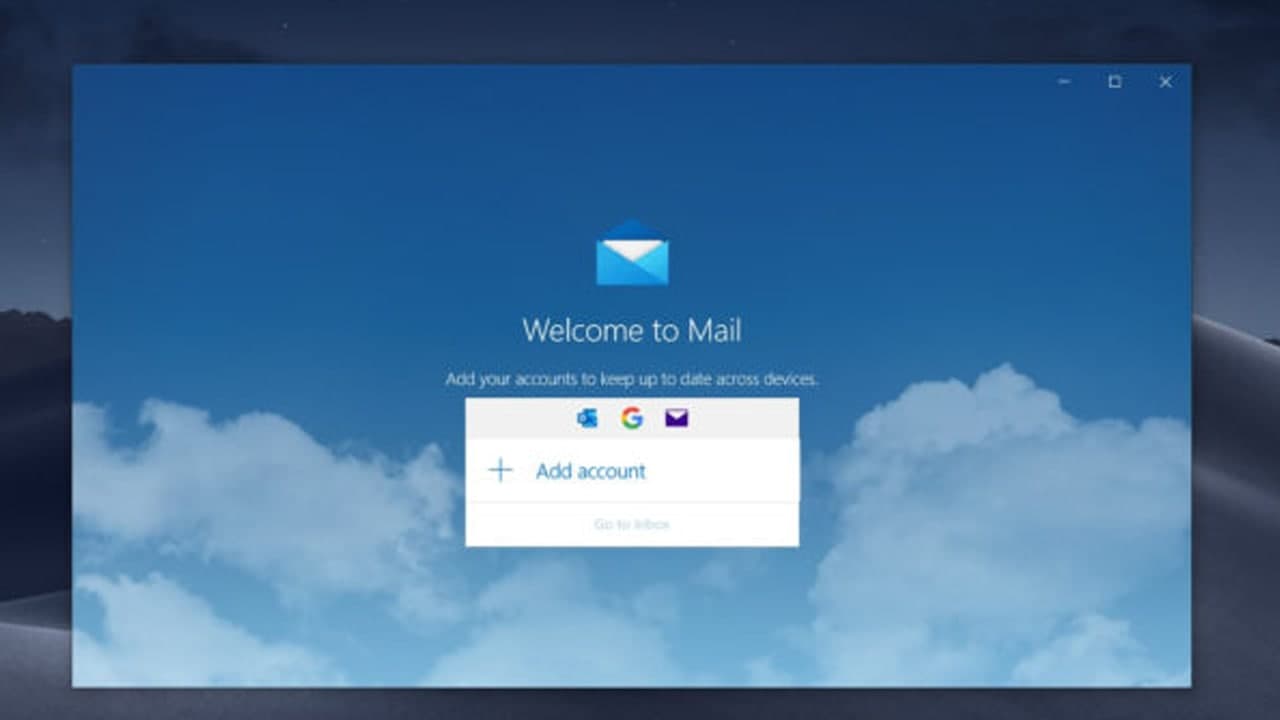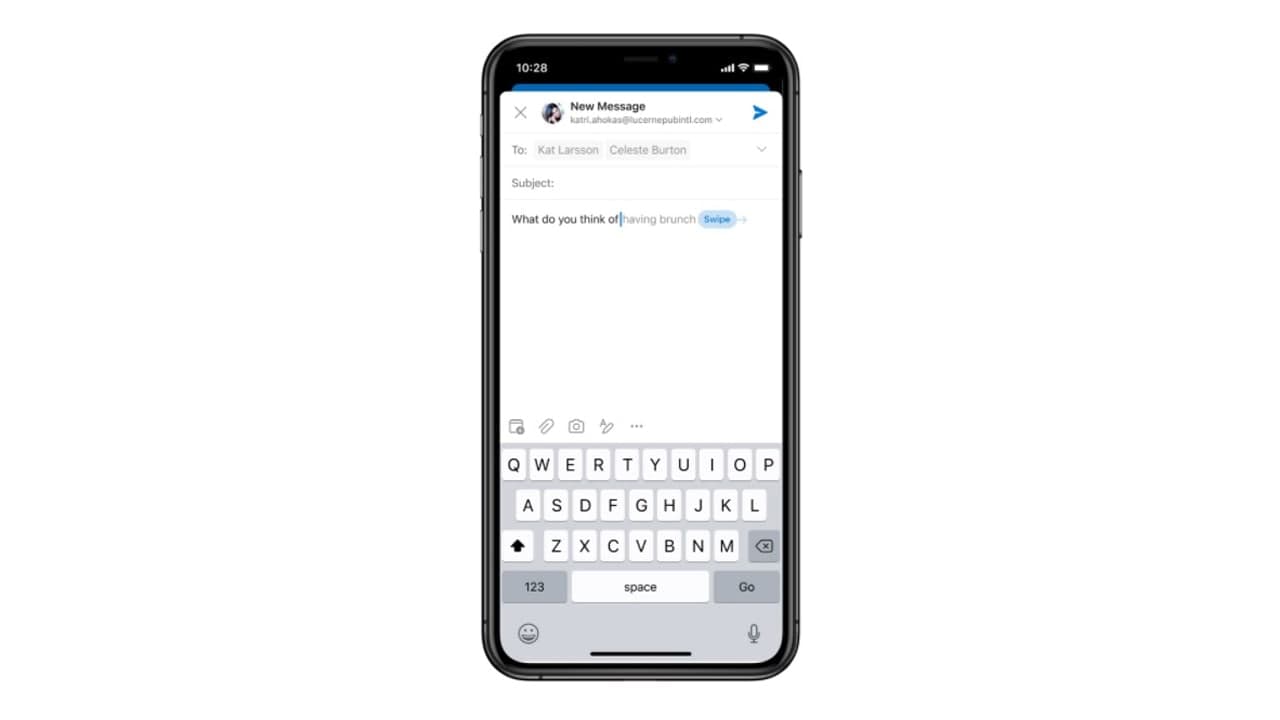The Outlook Address Book is created automatically and contains the contacts in your default Contacts folder that lists either E-mail addresses or fax numbers.
Your Outlook Address Book is a collection of email addresses from your Outlook folders. If you are using Outlook with an Exchange Server account, your Address Book will include the Global Address List (GAL), a list of everyone who has an Outlook account on the Exchange Server.
View and Sort Your People Address Book in Outlook.com
To see your contacts and sort them in various ways:
- View a contact list: In the Folder pane, choose the contact list you want to view. View all your contacts, your contact lists, or contacts that you’ve organized into folders.
- Change the sort order: At the top of the contact list, select the dropdown arrow and choose a sort by order. Choose to sort the list by name, company, city, or recently added.
-
Choose the display order: At the top of the contact list, select the dropdown arrow and choose a display by order. Display names by first name or last name. This doesn’t change where the contact appears on the list; that is determined by the sort order.
STEPS
- On the Home tab, in the Find group, select Address Book.
- The Address Book: Contacts dialog box will open.
- Select an address book from the Address Book drop-down list to view its addresses.
Join Tip3X on Telegram