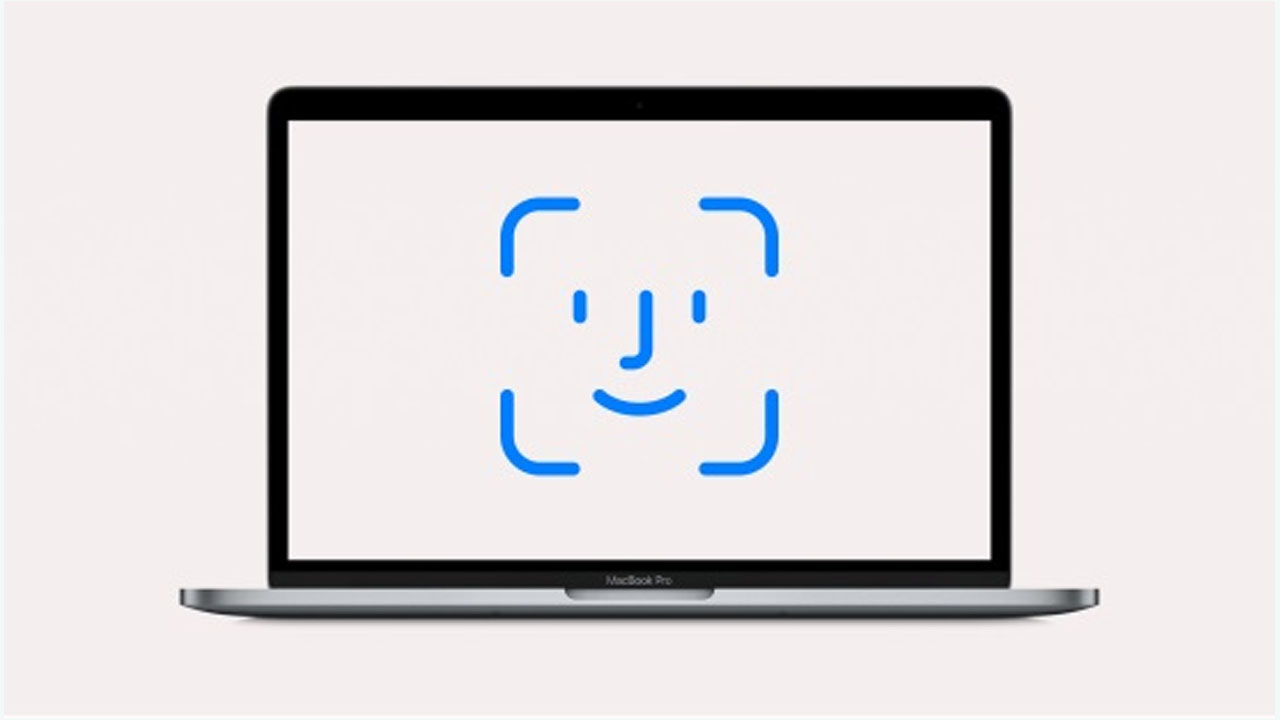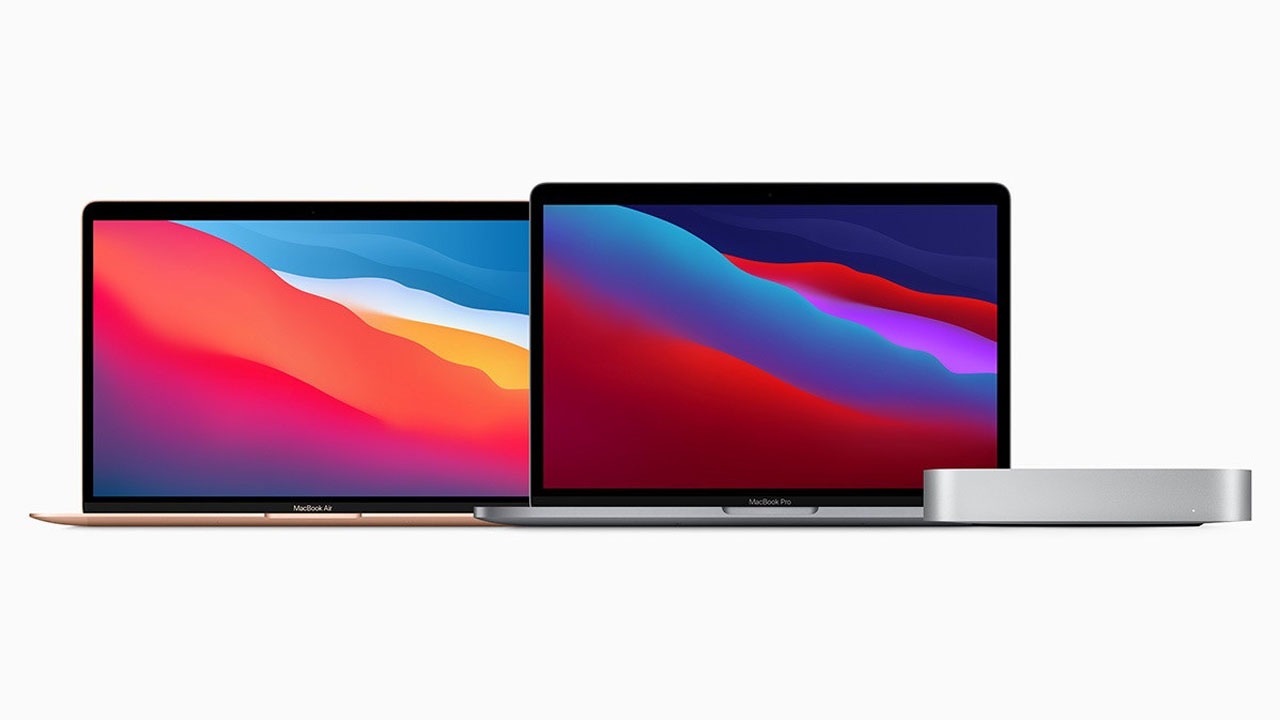So, you accidentally disabled Bluetooth on your Mac, and now you can’t use your wireless mouse or trackpad. You could dig out a wired mouse to reenable it, but that’s a lot of effort. Instead, just use your keyboard.
Toggling Bluetooth on your Mac is a quick and simple way to solve annoying connectivity issues. It often works wonders, for example, when your AirPods refuse to connect, or your mouse pointer is choppy and lagging.
Many of us forget, however, that our wireless usually relies on Bluetooth for connectivity. And once it’s turned off, our device disconnect and there’s no obvious way to reenable Bluetooth without them.
How to enable Bluetooth with your keyboard on Mac
Simply follow these steps:
- Hold the Command (⌘) key then press the spacebar to open Spotlight Search.
- Type Bluetooth then uses your keyboard’s arrow keys to highlight Bluetooth File Exchange.
- Press the enter or return key to open it.
- Your Mac will recognize Bluetooth is disabled and ask if you want to reenable it. Simply hit the enter or return key again to confirm.
- Open Bluetooth File Exchange, then hit enter/return.
Join Tip3X on Telegram