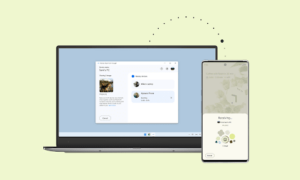If you use an Android phone and you’ve searched forums for solutions to problems, you’ve probably heard the term “USB Debugging” every once in a while. You may even have seen it while looking through your phone’s settings. It sounds like a high-tech option, but it really isn’t; it’s quite simple and useful.
USB Debugging Mode is one thing that you cannot skip to know if you are an Android user. The primary function of this mode is to facilitate a connection between an Android device and a computer with Android SDK (Software Development Kit). So it can be enabled in Android after connecting the device directly to a computer via USB.
How to enable USB Debugging Mode?
Step 1: Turn on your Android device. Go to Settings.
Step 2: Under the Settings option, select About phone, then choose Software Information.
Step 3: Scroll down the screen and tap Build number several times until you see a pop-up message that says “Developer mode has been enabled“.
Step 4: Tap on the Back button to return and you will see the Developer options menu under Settings.
Step 5: Click on Developer options. Slide the “Developer Options” button to “On“.
Step 6: Then scroll down the screen and turn on “USB debugging“. You will see a message “Allow USB Debugging“, click “OK“.
Join Tip3X on Telegram