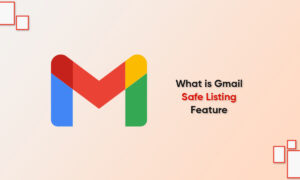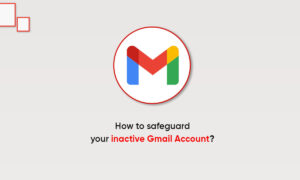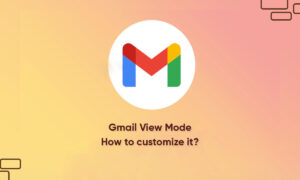Even though Gmail is the best possible email client, still there are chances people might want to move onto other services like Outlook or Mailbird. In such a situation, just backing up the emails is not enough, you need to save the backup as well.
Whether it’s your photos, videos, contacts, messages, or Emails, everything needs a backup. In the present time, where the hackers are just looking for an opportunity to peep into your important stuff so they could hold all the aces, it’s your duty to get everything backed up and safe.
Learn these useful tips to save a backup of your emails in Gmail:
Steps:
- Open myaccount.google.com on a web browser from your computer and sign in to your Google account.
- Scroll down until you see the Account Storage section. Now you have to check how much storage is left on your Google Account.
- Under Privacy & Personalisation, click the Manage your data & personalization option
- Now, scroll down and stop when you see “Download your data”. Select this option and then select Export from the options of Export or Delete data
- In this step, Google Takeout Page will be opened. You will have a list of Google services from which you will be able to download the preferred data. If you want to backup only emails, you have to deselect all the options except emails.
- Now, scroll down and check the box when you see the Mail option.
- Click on the next step button
- In this step you will get two options, one is exporting a copy of the content in your Google Account in order to back it up and the other is using the backup outside Google. You also get the choice of selecting your preferred file type, destination, and frequency.
- There will be two file types, zip, and tgz. It will be completely your wish to choose any option but I’d suggest you go for zip because of its popularity.
- After selecting the destination and file type, click on Create Export. Also, if your file is more than 2GB, it will be exported in multiple files.
Join Tip3X on Telegram