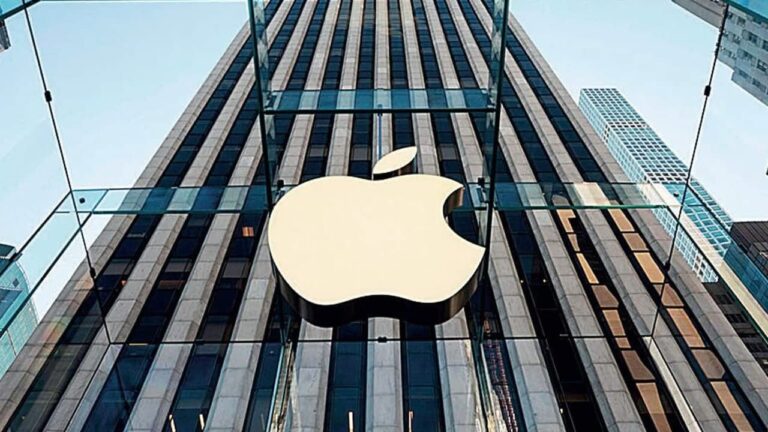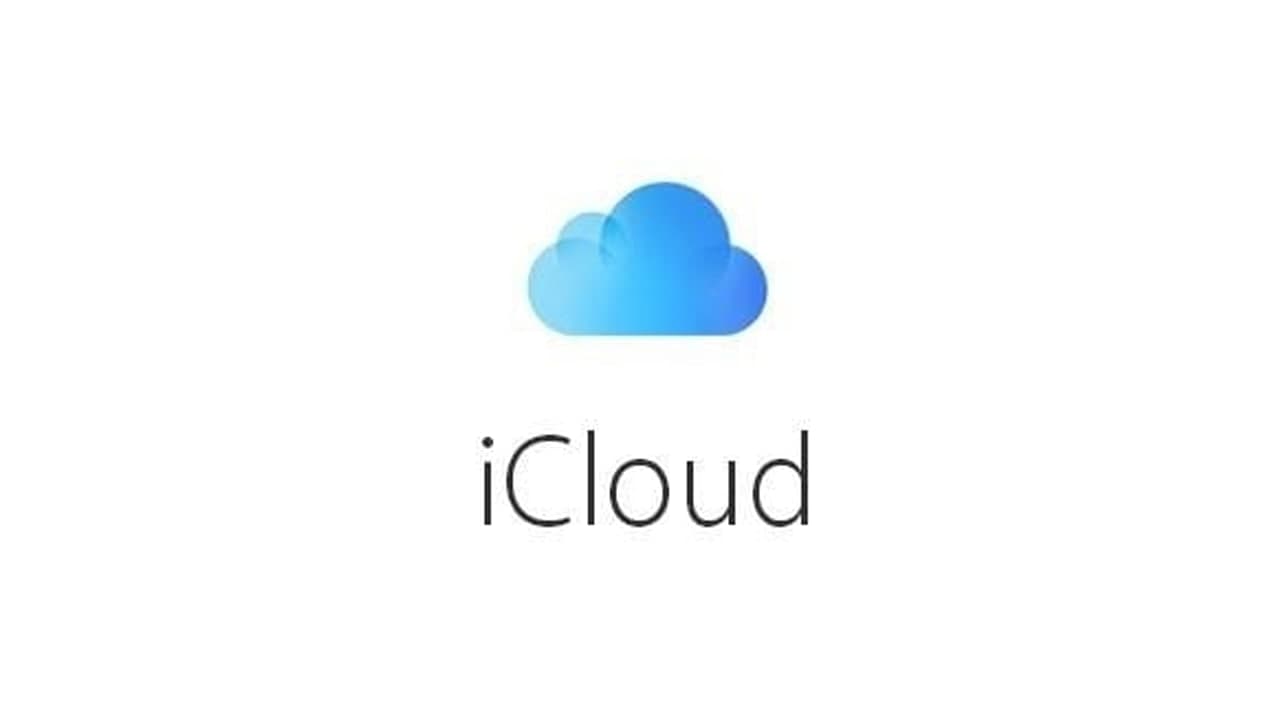Is your iPhone asking over for your Apple ID password over and over and over again? You aren’t alone. It’s a known bug that pops up from time to time, sometimes following an iOS update, sometimes due to issues with iCloud.
If your iPhone is in a loop of continuously asking for your iCloud login details and password, even after you have entered your password, we have the fix. Having an iPhone that is stuck in this weird iCloud login loop can be extremely frustrating. Fortunately, help is at hand. In this feature, we have three different fixes.
Fix 1: Turn it off and on again
- If your iPhone uses Face ID then you won’t have a Home button. In that case, you need to press and hold one of the volume buttons at the same time as the Side button. Eventually, the power-off slider will appear. Just drag that from left to right and wait for your iPhone to shut down. To turn it back on press the side button again.
- If your iPhone has a Home button you can shut it down by pressing the Side button until the power off slider appears. Drag it from left to right to shut down. Then restart by pressing the Side button.
- On even older iPhones the button you need to press and hold is on the top of the phone.
Fix 2: Update your software
This is a bug that often comes up after major software updates, but those kinds of issues are often quickly addressed by Apple, so the next thing to check is that you are running the latest version of iOS.
- Go to Settings.
- General.
- Software Update.
- Your iPhone will check for updates and if one is available you will see it here. Click on Download and Install. You will need to be connected to WiFi.
Fix 3: Check your apps and update
It’s also possible that it’s an app that is causing the problem. Perhaps one of your apps has been trying to update but needs your iCloud log-in before it can do so.
- In this case open App Store.
- Tap on the icon at the top right. This will take you to your Account information where you will find details of your apps.
- You will see how many apps need to be updated. It’s wise to update them just in case it’s an out-of-date app that is causing the repetitive login issue. Click on Update All.
If you don’t want to install updates to all your apps consider deleting some of them. You can swipe from right to left on any app in the list that appears to Delete them.
Join Tip3X on Telegram