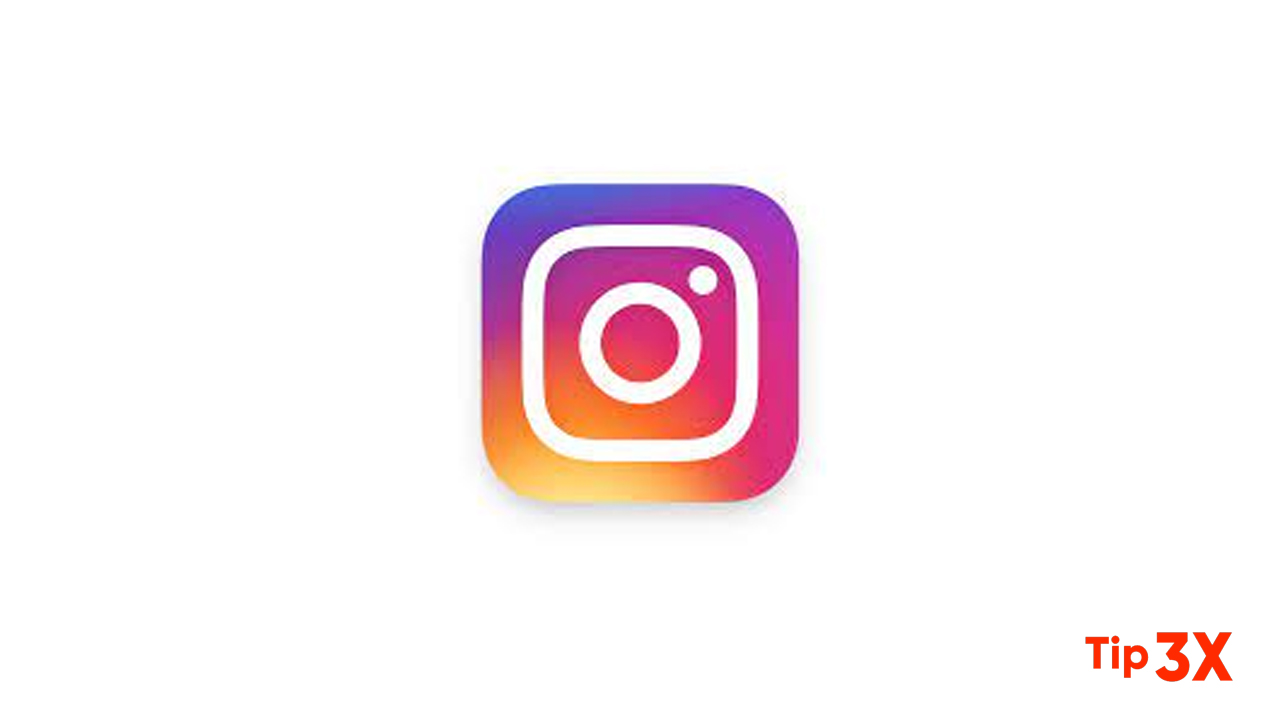Did you accidentally delete your best friend’s messages on Instagram? Here we are to solve your problem and help you recover these messages. There is a possible method on ‘How to recover deleted Instagram messages?’
In the past few years, Instagram has become one of the most used social networking platforms for the new generation. These million users send millions of messages, photos, stories to each other on a daily basis. Sometimes you can lose these precious chats by mistake. It can happen if you delete it accidentally or any children may delete it while using your phone.
RECOVER THROUGH INSTAGRAM DATA
When messages are deleted from Instagram then it gets cleared from your device. However, this data is still available as it gets stored on Instagram’s servers. You can directly download all the shared data to your phone’s storage as Instagram offers this feature. It will include all kinds of data like messages, photos, videos.
The steps to recover deleted messages from Instagram data is as follows:
STEP 1: Visit Instagram’s web page from your browser. You need to visit their website for this process so don’t use the Instagram app here.
STEP 2: At the top right corner of your screen, click on the ‘Profile’ icon. Next, click on the ‘Settings’ icon.
STEP 3: Now from the pop-up window select ‘Privacy and Security. After this, you need to scroll down a bit to locate ‘Data download.’
STEP 4: As you see on the above image, you have to click on ‘Request download.’ Then you will be asked to verify your identity. So you just have to log in again by entering your credentials.
STEP 5: After entering your email address, you will receive a link to a file with your profile information, photos and comments, and other data of Instagram. Now, click on ‘Next‘.
STEP 6: You have to enter your password now and then click on ‘Request download.’ After this, Instagram will send you an email containing the data requested.
STEP 7: Now you have to open your mailbox. You will find mail with the subject ‘Your Instagram Data.’ On opening this mail, you will see a ‘Download data’ button so click on it. This data will be downloaded into your storage as a ZIP file.
STEP 8: Unzip the downloaded file.
STEP 9: After unzipping, you need to go through the data and find ‘messages.json.’ Run this file with a text editor.
Join Tip3X on Telegram